The new Windows 8 Consumer Preview version has everything revolving around the new start screen. The new Start Screen is the entry point to the OS and it does not feature the classic styled Start Menu. You can get started with our tutorial on Start Screen here. You might take some time getting used to the new start screen and its features, but there are many small features makes it easy to access functions in Windows 8. Here is one such quick and easy access feature.
This feature allows you to access Windows Explorer, Control Panel, Task Manager, Run command and other Windows administrator functions like device manager, disk management etc. To view this quick access, right click on the bottom left corner of the start screen and you can see a context menu which provides lots of options.
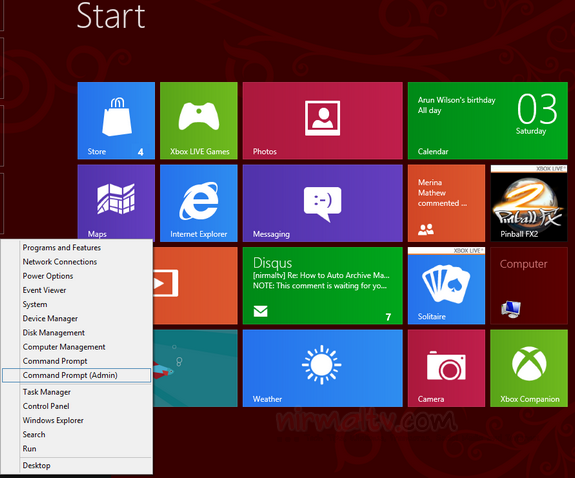
The quick access works from any app or window and not just the start screen alone. This access option is pretty handy to quickly open programs and functions within Windows. This is pretty similar to the quick launch options we had in Windows XP and Vista, although not similar in UI.
So next time you want to run a command or open the Explorer, try this quick access option.








not working , only the icon all apps is displayed when I right click in left down corner