When we talk about Windows 8, the first thing that comes to our mind is the new metro UI styled start screen. But there are many other features and enhancements which makes it useful. One of the new feature is switch list, which by default shows all the running applications under Windows also quickly switch between them. Switch List is basically an advanced or modified version of ALT+TAB or the WIN + TAB options available in Windows 7. Switch list can be accessed multiple way and also be used to close running apps in Windows 8.
to access Switch list, press Win+ Tab key and you can see a list of open app window shown in the left hand side of the screen. This list can also be accessed by keeping the mouse pointer on the top left corner of the screen.
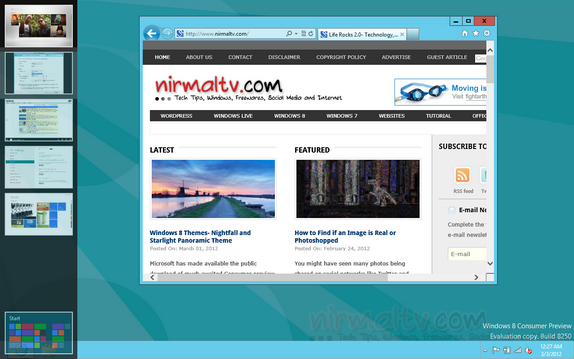
The Switch list shows a thumbnail of the running apps and you can click on any of them to navigate to the app. You can also close the background running apps by right clicking on the thumbnail and select Close.
Switch List is a good option especially to switch between apps and also to close them quickly as many apps does not have close button and are pushed as background running apps.







