When Windows 8 developer preview was released, there was only one option to install it, clean install and no option available to upgrade from an existing Windows 7 installation. That is quite understandable considering the face that developer preview was just a test version and might come with multiple bugs. But now Microsoft has made available more details on the set of Windows 8 which might come with Windows 8 beta and higher versions. When you upgraded from Windows Vista to Windows 7, you had the Upgrade Advisor, Setup, and Windows Easy Transfer as separate apps or features, but with Windows 8 this is going to change as Microsoft has integrated all the three into a single app. There is also an added capability for setup to resume automatically after certain actions (such as resolving a blocking compatibility problem), which in the past would have required restarting setup again from the beginning.
How to Upgrade from Windows 7 to Windows 8:
When you run the set up, you have the option to get the latest updates online or continue without the updates.

Next step, the set up would check your PC config and the current OS and suggest methods to upgrade it.
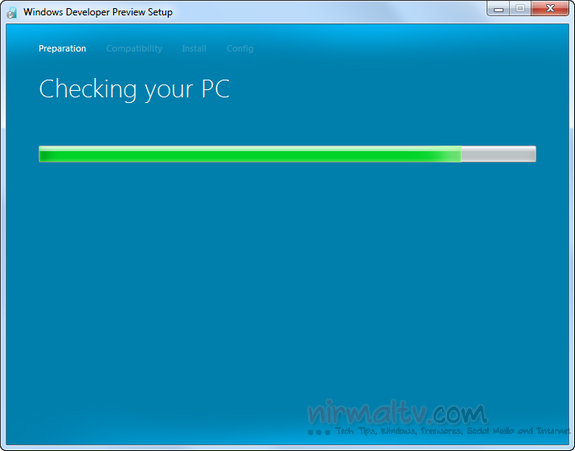
In the next preparation step, you can choose to keep all the user accounts, personal files and programs which are installed or proceed without any of these.
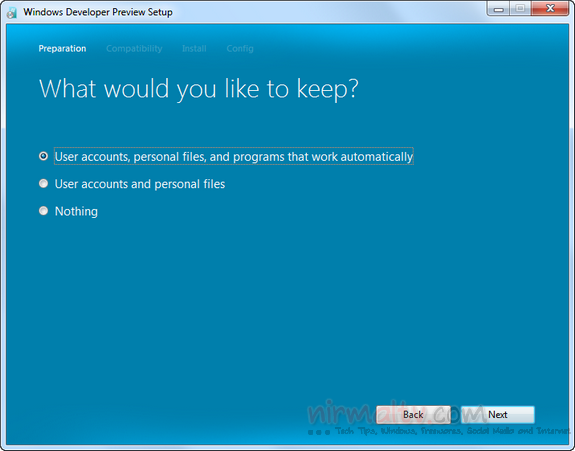
If you have selected to retain all the app, the set up will check for compatible apps and allow to remove incompatible apps.
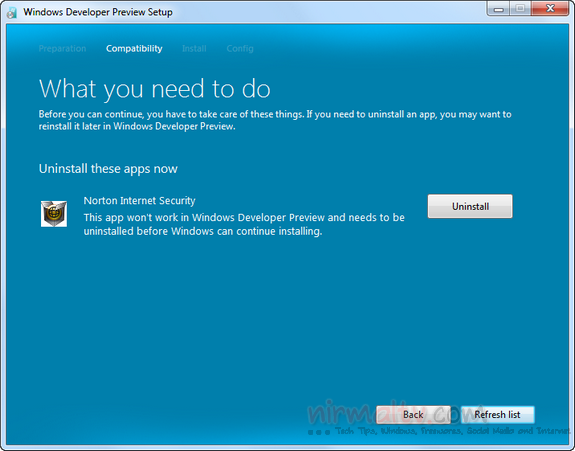
Once you have uninstalled the apps which are incompatible you can proceed with the installation and upgradation to Windows 8. The upgrade options that you might see in the screen above depend on which version of Windows you are upgrading from. Here’s the list of what you can migrate based on your currently installed version of Windows:
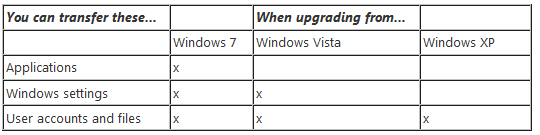
Clean install is supported across all versions.
More details on the setup experience available here.







