Many of us running Windows might have seen this message of “Windows is not Genuine”, “This Computer is not Running Genuine Windows”. This message can happen even if you are running original version of Windows 7 or even the OEM version. There are many reasons why this message can come and one of them is that the Windows system files have been modified by any app which might have made it non genuine. Microsoft has detailed many ways to solve it as well.
Symptoms of this error message:
Immediately after you log on, you see the following Windows Activation window:
Windows is not genuine
Your computer might not be running a counterfeit copy of Windows.
0x80070005
You may also notice the following symptoms:
The computer desktop background is black, and you receive the following error message on the bottom right corner of the screen:
“This copy of Windows is not genuine”
You receive the following error message when you view the System Properties: (Control Panel / System and Security / System)
“You must activate today. Activate Windows now”
Causes:
This can be caused by either of the following:
1. There is a lack of permissions in the registry key HKU\S-1-5-20. The Network Service account must have full control and read permissions over that registry key.
This situation may be the result of applying a Plug and Play Group Policy object (GPO).
2. Missing registry keys. One of more of these registry keys may be missing:
HKLM\software\Microsoft\Windows NT\CurrentVersion\Profilelist
Solutions to this problem:
Method A: Disable the Plug and Play Policy
1. Determine the source of the policy. To do this, follow these steps:
a. On the client experiencing the Activation error, run the Resultant Set of Policy wizard by clicking Start, Run and entering rsop.msc as the command.
b. Visit the following location:
Computer Configuration / Policies / Windows Settings /Security Settings / System Services /
If the Plug and Play service is configured through a Group Policy setting, you see it here with settings other than Not Defined. Additionally, you can see which Group Policy is applying this setting.
2. Disable the Group Policy settings and force the Group Policy to be reapplied.
a. Edit the Group Policy that is identified in Step 1 and change the setting to “Not Defined.” Or, follow the section below to add the required permissions for the Network Service account.
b. Force the Group Policy setting to reapply: gpupdate /force (a restart of the client is sometimes required)
Method B: Edit the permissions of the Group Policy:
1. Open the Group Policy that is identified in Method A, Step 1 above, and open the corresponding Group Policy setting.
2. Click the Edit Security button, and then click the Advanced button.
3. In the Advanced Security Settings for Plug and Play window click Add and then add the SERVICE account. Then, click OK
4. Select the following permissions in the Allow section and then click OK:
Query template
Query status
Enumerate dependents
Interrogate
User-defined control
Read permissions
Note: The Previous rights are the minimum required permissions.
5. Run gpupdate /force after you apply the previous permissions to the Group Policy setting.
6. Verify that the appropriate permissions are applied with the following command:
sc sdshow plugplay
The following are the rights applied to the Plug and Play service in SDDL:
D:(A;;CCDCLCSWRPWPDTLOCRSDRCWDWO;;;SY)
(A;;CCDCLCSWRPWPDTLOCRSDRCWDWO;;;BA)
(A;;CCLCSWLOCRRC;;;IU)
(A;;CCLCSWLOCRRC;;;SU)
S:(AU;FA;CCDCLCSWRPWPDTLOCRSDRCWDWO;;;WD)
(A;;CC LC SW LO CR RC ;;;SU is an Access Control Entry (ACE) that allows the following rights to “SU” (SDDL_SERVICE – Service logon user)
A: Access Allowed
CC: Create Child
LC: List Children
SW: Self Write
LO: List Object
CR: Control Access
RC: Read Control
SU: Service Logon User
Note: If there are no GPO’s in place, then another activity may have changed the default registry permissions. To work around this issue, perform the following steps:
- On the computer that is out of tolerance, start Registry Editor.
- Right-click the registry key HKEY_USERS\S-1-5-20, and select Permissions…
- If the NETWORK SERVICE is not present, click Add…
- In Enter the object names to select type Network Service and then click Check Names and OK.
- Select the NETWORK SERVICE and Grant Full Control and Read permissions.
- Restart the computer.
- After the restart, the system may require activation. Complete the activation.
Windows not genuine for OEM versions of Windows 7 (Error code: 0x8004fe21):
There is another type of error which says the Windows 7 is not genuine for an OEM installation. OEM installations are installations of Windows 7 which ships with the computer and these have keys already set in. If you encounter such errors, you can follow the steps below;
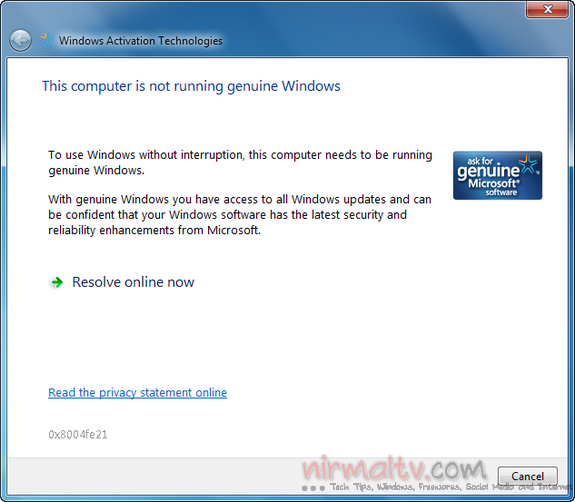
In such cases you can click “Resolve Online now” and proceed with the steps mentioned online. Other solutions to this problem includes checking the date and time and also product keys;
To verify Date and Time are correct:
- Click the Start Button on the Desktop
- In the Search field type Date and Time and press enter
- Verify the date and time is set correctly
Retype the Product Key:
- Click the Start Button on the Desktop
- Select Computer
- Select System Properties on the Taskbar
- At the bottom click Change product key and retype your Product Key
Reactivate by Phone:
- Click the Start Button on the Desktop
- In the Search field type SLUI 4.exe and press enter (Note, there is a space between “I” and “4”)
- Select your country
- Call the phone number listed and follow the automated prompts.
If Windows is still showing Non-Genuine please download and run the MGA Diagnostic Tool, post the results along with any previous troubleshooting steps performed in the Microsoft Genuine Advantage forums.
If none of these works, you can think of restoring Windows using advanced recovery options or using a system restore.








Thanks for finally talking about >Remove “Windows is not Genuine”, “This Computer is not Running Genuine Windows” Message <Loved it!
Nice I’m using win 7 and i keep getting a Windows is not Genuine popup that has software licensing up top and can’t get rid of it, All my plug and play policies say’s non defined and can’t be changed.