Speed of loading websites is one important criteria for any webmasters and optimizing your website or blog for faster loading is very important aspect with respect to Google SERPs. Google Analytics now has the option to check the website speed and loading time with the new version. The Site Speed report was launched a few months ago and was available to publishers only if they add additional tracking code, but with the new version, Google has made this feature available to all Google Analytics users and removing the requirement to modify your Google Analytics tracking code.
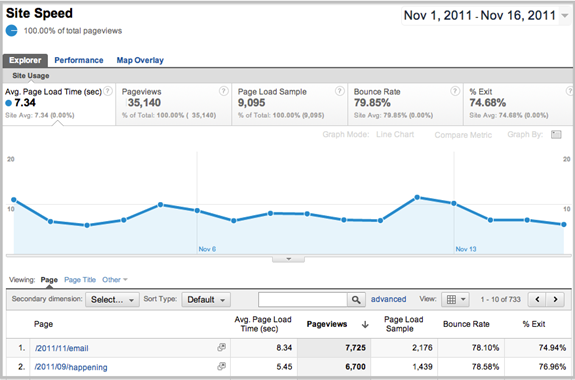
To view your site speed, go to Standard Reporting-> Content and select Site Speed. You can see the daily average of load time for your blog. There are three tabs within the Site Speed report for you to review: Explorer, Performance, & Map Overlay. Each provides a slightly different view of your site speed performance.
The explore tab provides overview of load time by page. The Performance tab shows your site speed performance by page load time and the map overlay tab provides a view of your site speed experienced by users in different geographical regions.
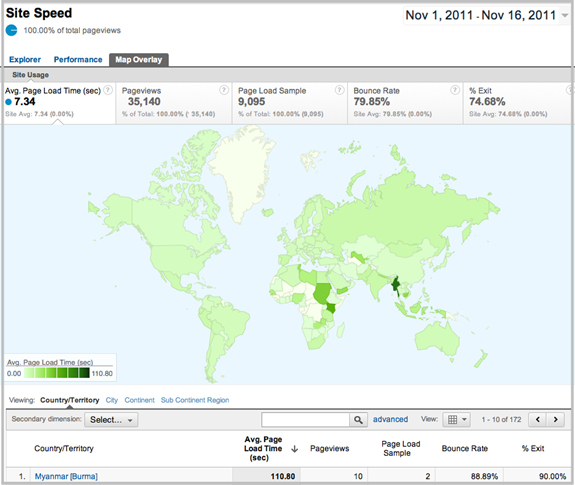
This report should help publishers find out the speed of your website and also figure out pages which have high loading time. In this way, you can optimize pages which are images heavy or using a CDN service.





