One of main features of Windows 8 is the metro UI along with new Windows Explorer and new Task Manager. But if you are not comfortable using the new UI, you can get back the good old start menu and Windows explorer of Windows 7. Win Eight Metro UI Switcher is a freeware app for Windows which lets you tweak the Windows 8 start screen, Windows Explorer and also the Task manager so that you get the Windows 7 style options.
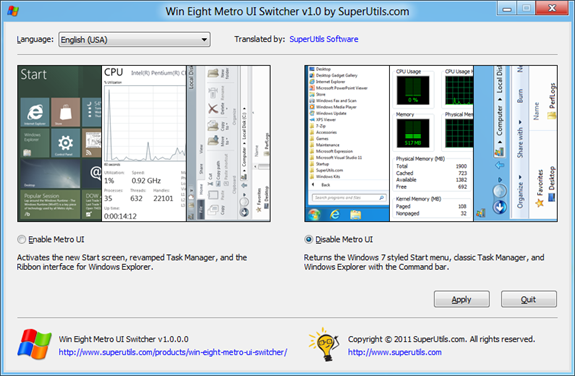
The app has only two option, one is to enable the metro UI and second is to disable it. Hit the apply button after selecting the option and you can see the changes in action after you restart. When the Metro UI is disabled, Windows Explorer has the revamped Ribbon interface turned off. And you can enable Windows 8’s immersive UI again, if you want to. For the changes made to take effect, you have to restart or log off your system after tweaking.
The tweaking tool also gives back the classic Task Manager that can show CPU utilization history per processor/core, similar to Windows 7.
The app is available in portable version as well and is supported on both 32 bit and 64 bit versions of Windows 8.
Download Win Eight Metro UI Switcher








Just a small hint: by double-clicking the “Enable Metro UI” or “Disable Metro UI” item, you are selecting and applying it at the same time — no need to hit the button.
This utility was updated on Feb-9, 2012, to v1.1.1.6. The changes are as follows:
Attached a digital signature to both the main exe and the setup program.
Translated the program into the German language.
Improved handling of multiple instances against the Windows 8 UIPI mechanism.