Similar to Windows 7, the latest version of Windows 8 also supports built in administrator accounts. The built-in Administrator account is an account that has full access and permission on the computer, and will not be prompted by UAC. It is not recommended to enable the built-in Administrator account always and for everyday use. But in case you want to use it, you can easily enable it.
To enable the account, type lusrmgr.msc in the start screen of Windows 8 or use the Run command (Win Key + R). Open the Local Users and accounts manager.
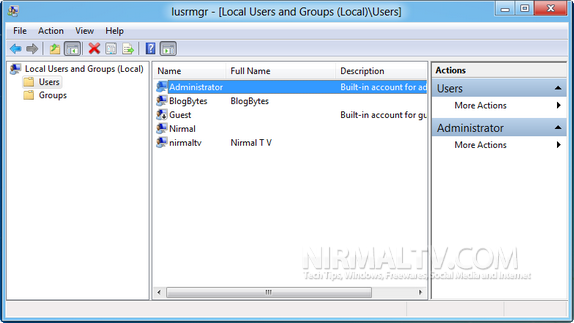
Select the users and on the right panel you can see the administrator account available. Double click on this account and you get the properties window for this account.
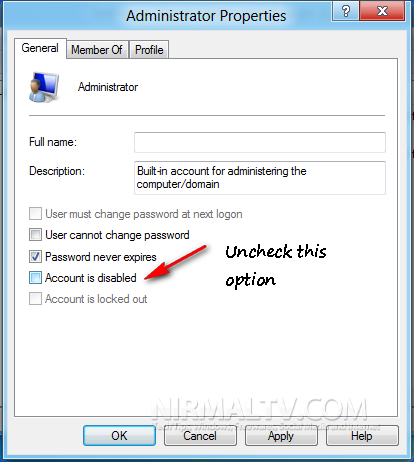
Here uncheck the box against “Account is disabled” and click apply.
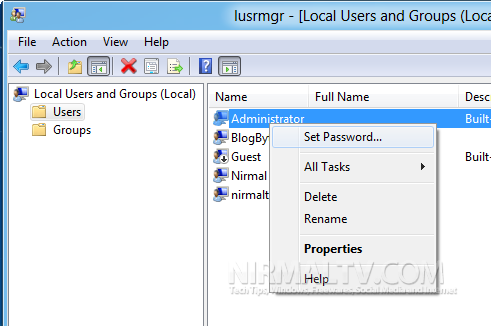
You can also set a new password for the administrator account by right clicking the account and selecting the set password option.
Related: How to Enable the Hidden Administrator Account in Windows 7







