The developer preview of Windows 8 has many new features available and one of them is the new Windows Explorer which we have covered in detail. Another major change in Windows 8 is the all new task manager. The task manager in Windows 8 is completely revamped with new features. In this article we will review the new task manager in Windows 8 and its features and will compare it with the task manager in Windows 7.
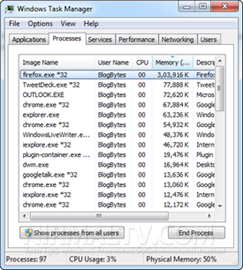
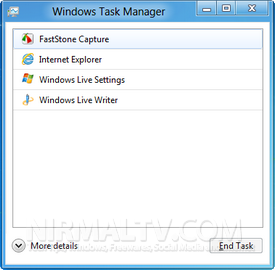
At the first look, you can see that the new task manager is plain simple and easy to understand. It lists all the running apps and has option to end the task. There is an option to get detailed task manager when you click the more details link at the bottom. The detailed task manager also has a clean look with processes and applications listed separately. It shows the app’s CPU, memory, disk and network usage.
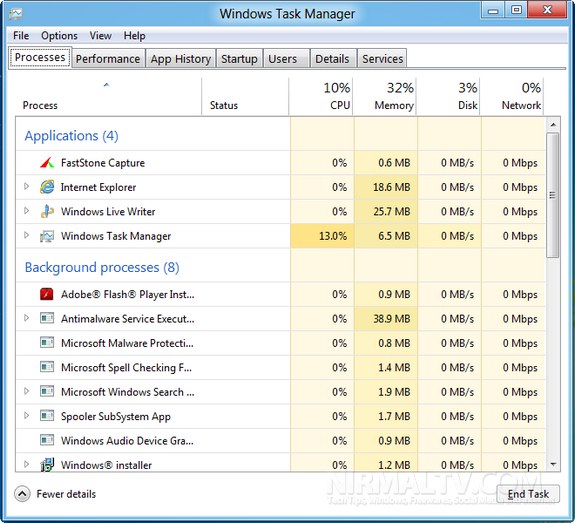
The second tab has the performance which is completely changed when compared to Windows 7 and older versions. The performance graphs are pretty clear and easy to read.
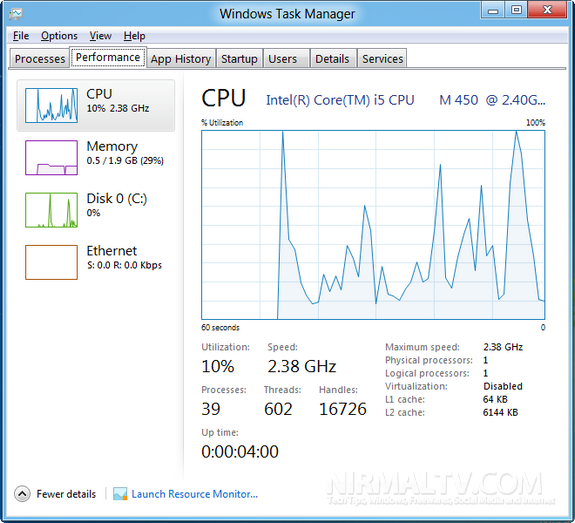
The app history tab is new addition and it show the resource usage of applications since you started using the OS, you can always reset the data whenever you need it.
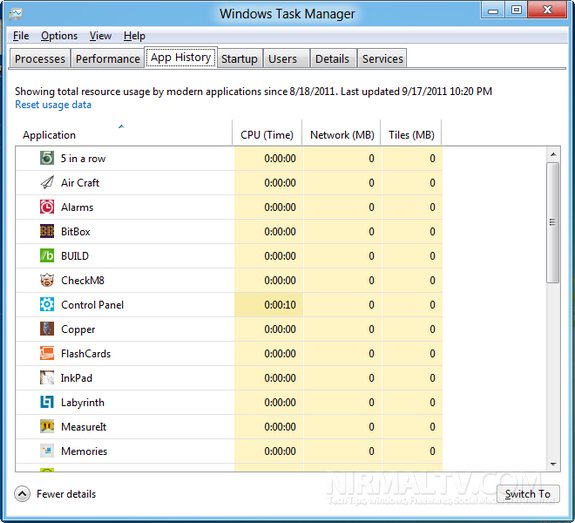
The next tab is again a new one and pretty useful as well- start up. Previously start up was listed separately and now integrated with task manager. Here you can see the apps which are set to start with Windows. The rest of the tabs are pretty much the same as in previous versions.
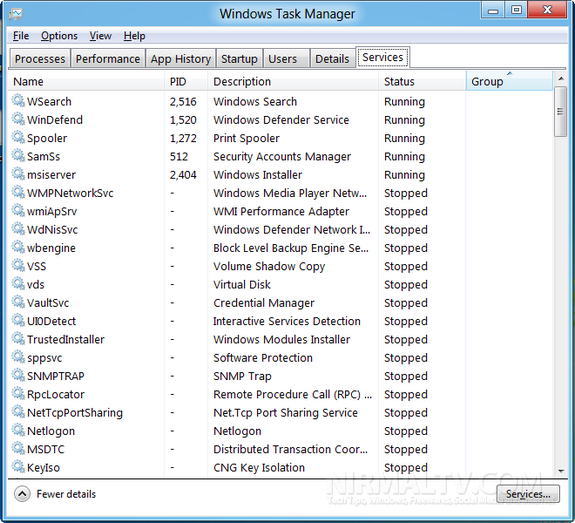
Overall we would say the task manager has really improved and now much better and easy to use.








I was expecting this feature in windows from a long time. Its good to see the information of a particular task before terminating it. Hope windows 8 will be a success.