There could be many situations where you end up modifying system files and Windows getting corrupted. In such situations, the general solution was to repair it using the DVD or reinstall it. But in Windows 8, Microsoft has added two new interesting features- Refresh and Reset PC. These features help users in restoring Windows 8 to original state without the pain of reinstalling.
Refresh PC should be used when your PC is not responding or throwing errors as it will reload your Windows without effecting your files including photos, videos and songs. All installed metro apps from Windows store will also be retained, but any third party installations will be removed. To refresh your PC, open the Control panel from the start screen and navigate to General settings. On the right panel scroll down to see the Refresh PC option.
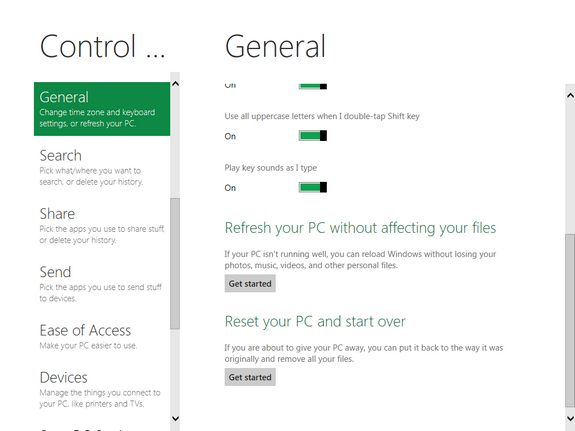
Click on the Get Started button and you will shown the details of what happens when you refresh the PC. Your files and personalization will not change or removed, your PC settings will be restored to all their defaults, and all of your Metro style apps will be kept, and all the other apps like malware and extra toolbars will be removed when you refresh the PC.
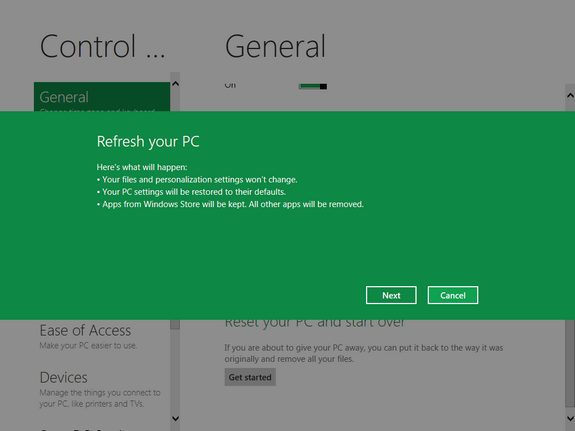
Once you click the next button, Windows will start the refresh process and once complete you can log in again to see your app and files in action.
Reset PC is another option in Windows which is somewhat equivalent to restoring to factory settings. Reset allows the Windows 8 to be wiped clean and gets the OS to the moment after it was initially deployed or installed. This means all your files and apps will be deleted and only the OS will be available. This option is useful if you want to sell your PC or tablet running Windows 8.
Reset option is again available from the General settings in Control panel. Click on the get started button and you will be shown the details of reset option.
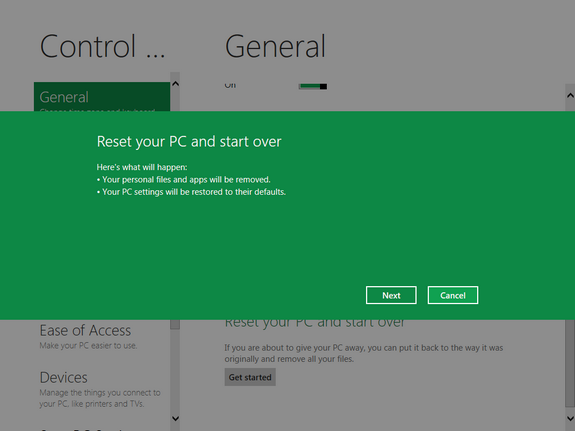
Now you can see Windows will boot and then start preparing the PC again, updating the registry and cleaning up all the files. Once the reset is complete, you can start the personalization to your PC.
Both these options (Refresh and Reset) are very useful for a normal PC user, instead of reinstalling Windows again, you can always use one of these methods.







