Microsoft has made available the latest version (developer preview) of Windows 8. The new OS comes with a new Metro UI which was announced initially for Windows Phone 7. With the release of new OS, there are also new keyboard shortcuts made available. As we all use keyboard shortcuts to improve our productivity, here are some of the keyboard shortcuts for Windows 8.
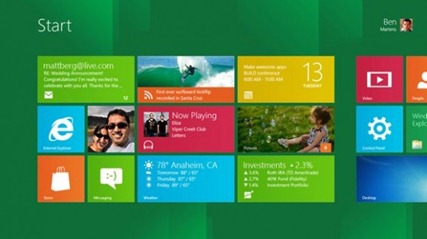
Global Shortcuts:
- WIN + Q – look for the application.
- WIN + W – search on the parameters of the system.
- WIN + I – open set
- WIN + O – disable screen rotation (turn off the gyro reaction to the tablets)
- WIN + C – open a simplified “Start” menu and set the date and time.
Windows Explorer Hotkeys; (Press ALT Key + the below combination)
- A – to open the “special features”
- C O – to copy the selected items.
- C P – copy the path to the file / folder.
- C F – copy the folder (use the drop-down list)
- D – delete the selected.
- E – edit the selected files.
- H – to show the history of file versions.
- M – move the files (using the drop-down list).
- N – Create a new folder.
- P S – insert label
- P R – open properties.
- P E – Open With …, select the application again using a drop-down list.
- S A – select all.
- S N – deselect.
- S I – invert the selection.
- R – rename a selected file (s).
- T – cut
- V – to paste.
- W – to create a new document, choose the template – using the drop-down list.
We will update the list with more keyboard shortcuts.
Thanks to Win Review for this tip.








Looks look Microsoft transferred Ctrl –> Alt
Is there any way to navigate the new Metro Style start page using the keyboard only?
For example, I expected the arrow keys to either scroll the window or to move through the app–no such luck. It seems that you MUST use a mouse, making it quite annoying while using the trackpad on my laptop.