Windows 7 taskbar is one of the useful feature added and it comes with icons for all the running apps. Taskbar Labels is a nice freeware tool which can display the text beside the icons on Windows 7 taskbar. You can toggle it using hotkeys. Taskbar Labels is a portable application and you can put it in a folder of your choice and run it. You can put a shortcut of it in the startup folder of your Start Menu, in order to have Taskbar Labels start with Windows.
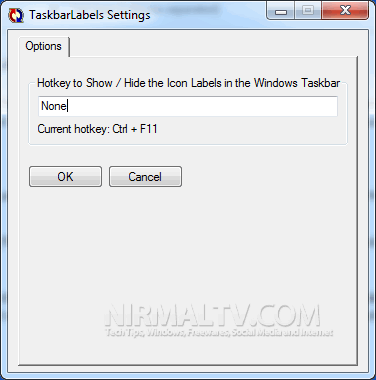
Right click on the program’s icon at the system tray to open the Settings menu and change the keyboard shortcut at will (the default is Ctrl+F11). Then use this shortcut to hide or unhide the icon labels at the Windows 7 taskbar. The first time it runs, the program will pop up a Splash screen, because the ini file is not yet created.
![]()
Features:
- Completely hide the Windows Taskbar Icon Labels, with a keyboard shortcut
- Use the same shortcut (toggle key) to reveal the labels whenever you want
- Customizable hotkeys
- Taskbar Control is a portable application, no need to install and it does not use the registry; it will create just an ini (simple text) file in the same folder with the executable, to store your hotkey preference








Useless, since I can right-click mu taskbar and select the right option to do exacly the same.