When you press CTRL+ALT+DEL on your Windows 7 you get a set of options to lock computer, log off, switch user, change the user password and also start the task manager. But if you do not want to have certain features like log off or switch user, then you can use the CTRL+ALT+DEL options tool. This portable tool has the quick options to disables these features in Windows 7. You do not have to open registry or policy editor to disable them.
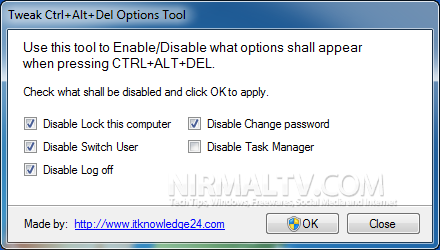
Once you apply it, you can press CTRL+ALT+DEL to see the tool in action. Based on the options you have disabled, the wont be appearing in the CTRL+ALT+DEL window.
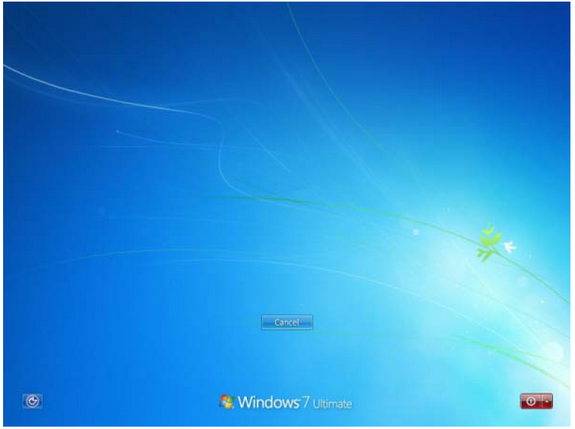
Tweak Ctrl+Alt+Del Options Tool has a simple and comprehensive interface and very easy to use and also an helpful tool.
Download Tweak Ctrl+Alt+Del Options Tool








You know how you view a folder in details mode, the columns are squished by default and it leaves this useless white space on the right? When I right click the top columns it allows me to automatically resize all columns to fit. The problem is I have to do this for every folder manually. Is there a way to have it to that by default? Some sort of registry hack?