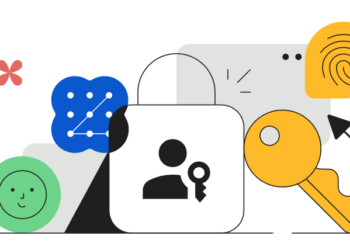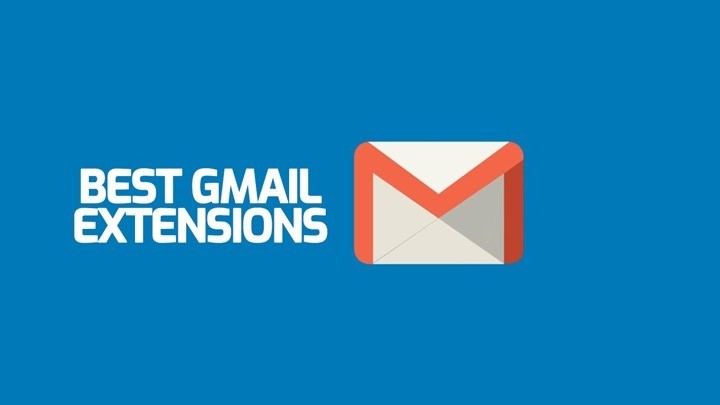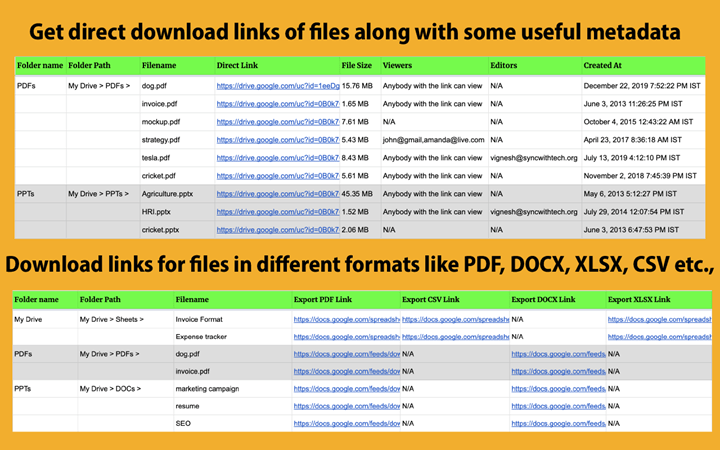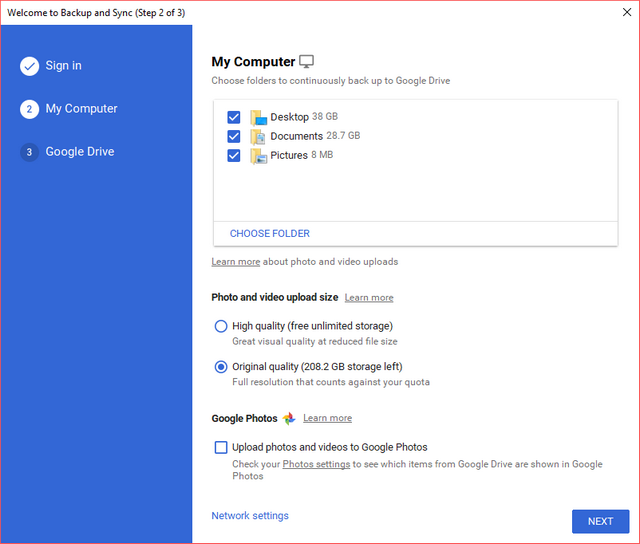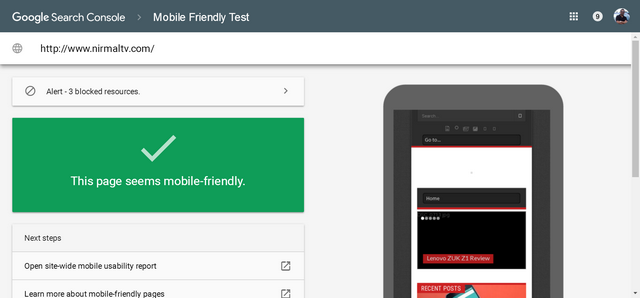Gmail has had themes for long time now and today Google has announced the availability of custom themes along with custom backgrounds for Gmail. You can create custom theme with colors to suit your taste and also add images, the images can be used from Picasa or can be uploaded from your PC. To set a custom background, open Themes and Settings and select Create your own theme option. Here you can specify the background image.
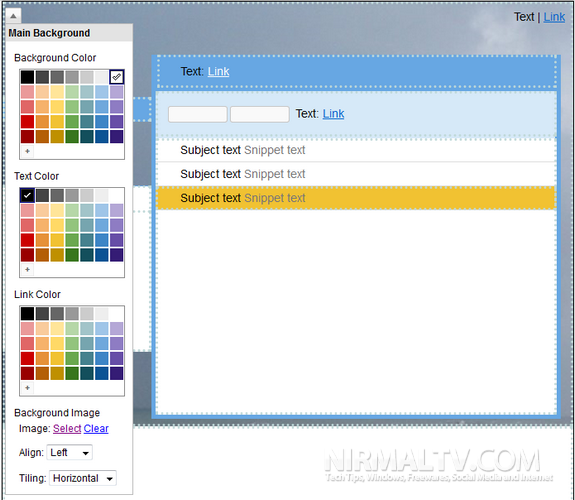
For the image option to appear, you need to select the background options for the theme. You can directly select image from your Picasa stream or upload photos.
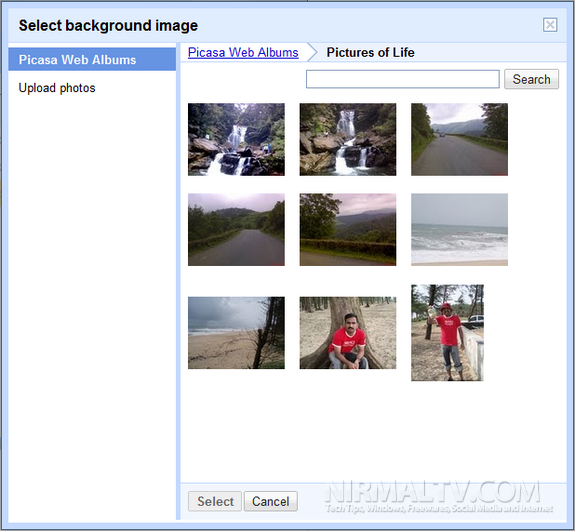
This option is available for Google Apps users as well, so go ahead and enjoy making themes.