Most of the time when you share documents, we use PDF, which is the most commonly used format when sharing. Unless you have an editor, you cannot edit PDF files. If you want to edit documents, the best format is doc or text. There are many PDF to Word converters, but the one of the best free tools is to use Google Docs to convert PDF files to Word or text format. Optical Character Recognition (OCR) feature of Google Docs lets you convert images with text into text documents. Images can be processed individually (.jpg, .png, and .gif files) or in multi-page PDF documents (.pdf).
How to Convert PDF to Doc or Text using Google Docs
Firstly you need to upload the PDF file or Image file you want to convert, open the Google Docs file upload interface.
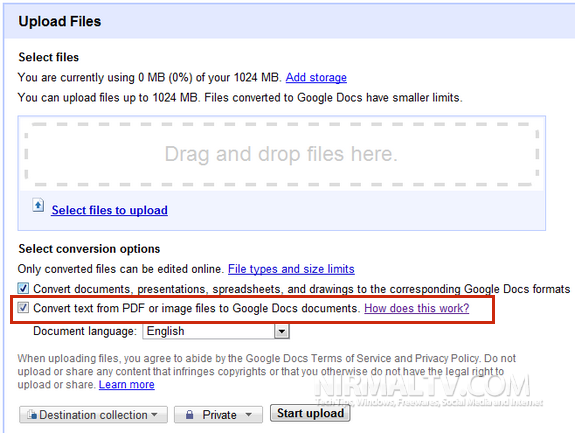
Select the file from your PC and check the box against “Convert text from PDF or Image files”. Click on the start upload button. Once the upload is completed, you can open the file in Google docs. You might see a note that not all formatting are retained while converting from PDF or Image to Doc.
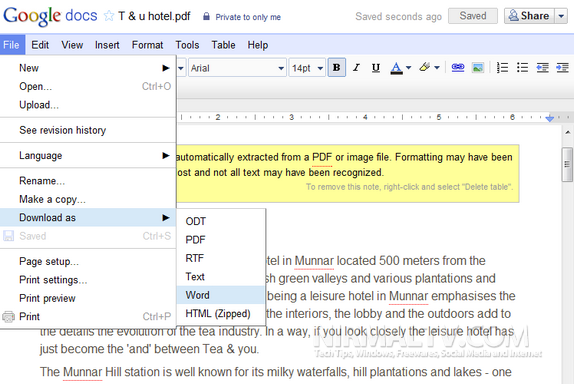
You can add you own formatting and then select the file menu-> Download as-> Word. This will save the document in Word file on to your desktop.
File size limitations
The maximum size for images (.jpg, .gif, .png) and PDF files (.pdf) is 2 MB. For PDF files, it only looks at the first 10 pages when searching for text to extract.





