There are many freeware tools to map your FTP sites/server and then upload or download files from your server. But the best way to connect to a FTP site would be to use Windows 7 Explorer’s native feature. You can actually add the FTP site into Windows 7 explorer and easily access the files without having to install any other free tools. You can easily map FTP sites in Windows 7 explorer using the steps mentioned below. Open Windows 7 explorer and right click on Computer and then select “Add a network Location”.
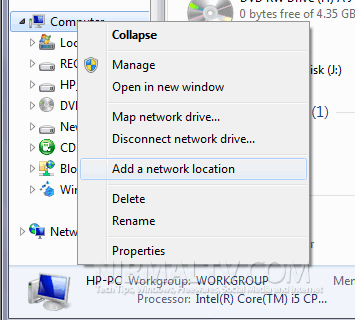
This will open the add network location wizard, click next to keep going.
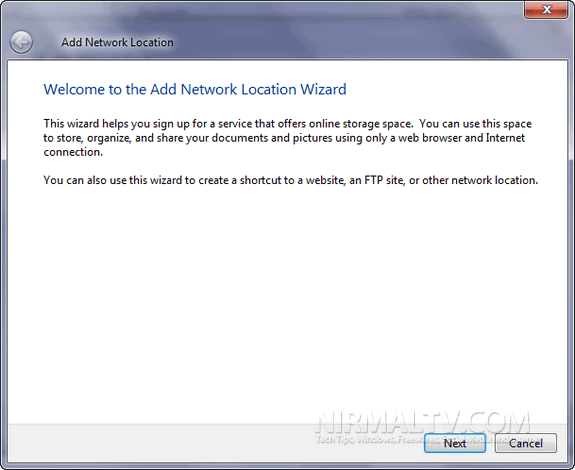
In the next step, select Choose a custom network location option and then click next.
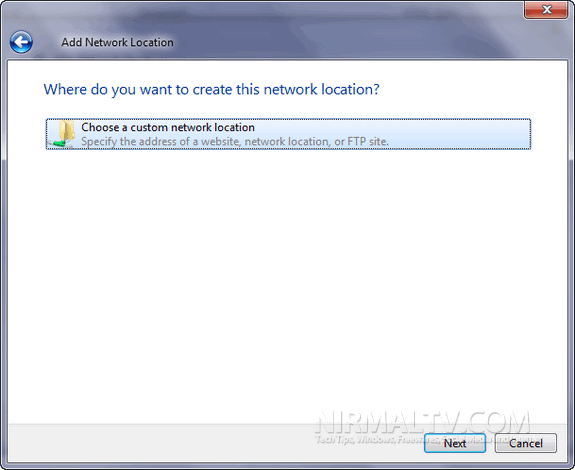
Specify the Internet or FTP site address and click the next button.

In the next step, you need to specify the username, if the site allows anonymous login, you can opt for it.
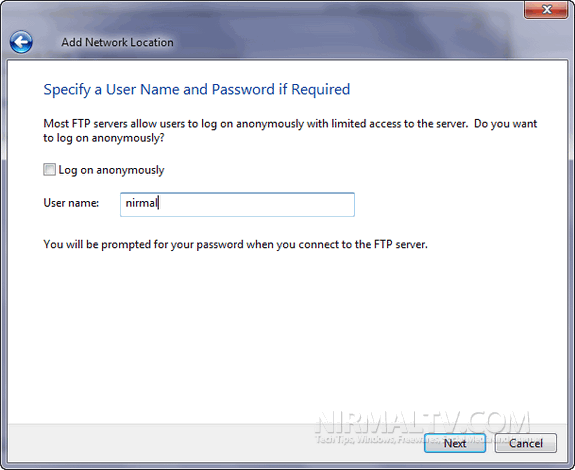
You can type a name for this network location in the next step.
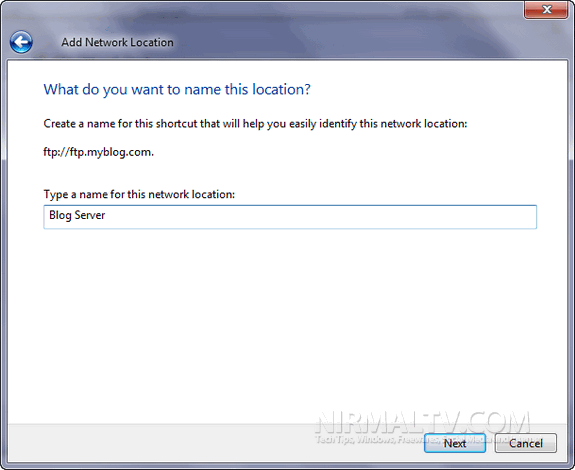
Finally once you finish the config, you will be asked to specify the password for accessing the server. This new connection will be available in Window 7 explorer.
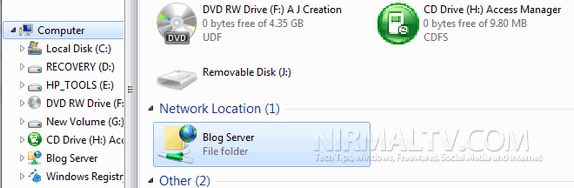








Great feature I was unaware of. I thought you could only map VPN. What I want to know is if there is a way (within Windows itself) to map an FTP over SSL or FTPS site? I log into an secure FTP site often and it requires SSL encryption. When I try to map the site in Windows using the step above it won’t recognize the FTPS site, only FTP. Any help you can provide would be appreciated.