Google had recently announced the launch of 2-step verification for Google accounts for added security of your accounts. 2-step verification adds an extra layer of security to your Google Account by requiring you to have access to your phone as well as your username and password when you sign in. This means that if someone steals or guesses your password, the potential hijacker still can’t sign in to your account because they don’t have your phone. To Enable Google’2-step verification open you account page.
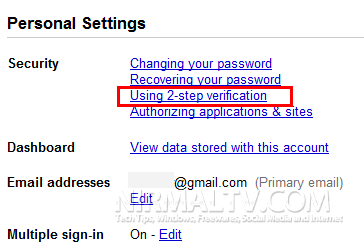
Click on the Using 2-Step verification link and this allows you to start with the set up.
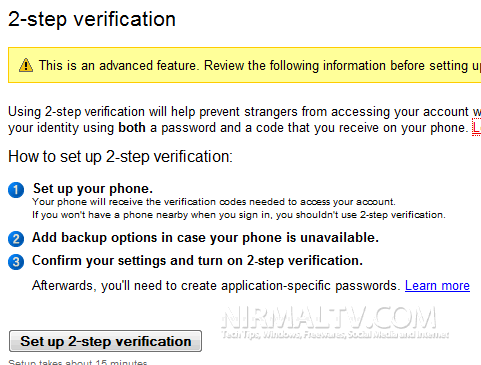
Click on the Set Up 2-step verification button.

Select your phone, you can either select Android, BlackBerry or iPhone (need to install an app on your phone) or use the Other option which need an SMS confirmation.
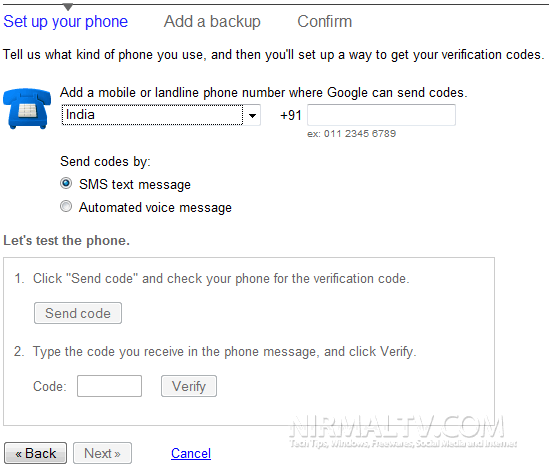
Once you have set up the phone options, you need to set up the backup option. The backup option is needed in case your phone is lost. You will be provided with backup codes required for signing in if your phone is lost.
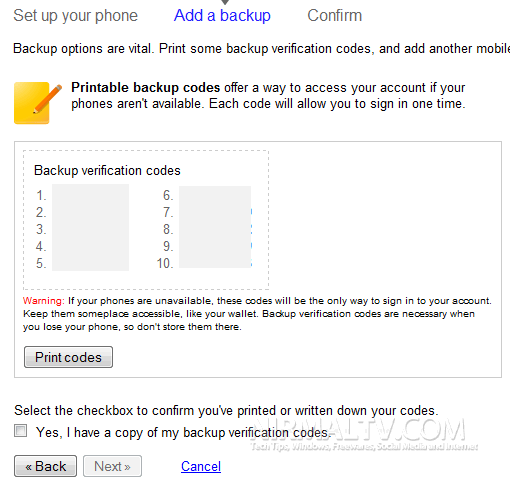
Once you have copied the codes or taken a print out, confirm the step. In the next step, you can add one more mobile number of your trusted friend which can be verified if necessary.
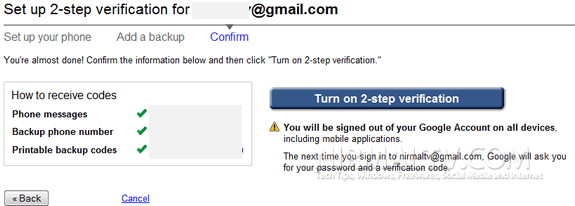
While 2-step verification requires some web savvy, you only need a few basic items:
- A phone that is usually available to you when you sign in. This could be:
- A standard phone (landline or mobile)
- Any Android device, BlackBerry device, iPhone, iPod Touch, or iPad that can run the Google Authenticator application
- A backup phone that you can use if you lose access to your primary phone. This could be:
- A work or home phone (landline or mobile)
- The phone of someone you trust, like a friend or family member.
You can get started with 2 Step verification here.








Is there a way to to Use Google’s 2-Step Verification without having a phone? or resorting to a friend’s phone? Like how can one do the Google’s 2-Step Verification all online?