Windows 7 is most popular operating system used by users all over the world and we have covered many tips and tutorials on the same. Many people might not be knowing the fact that Windows 7 has an option to set the amount of RAM used by the OS. This article will help you to set usage of RAM in Window 7.
1. First, open the Windows 7 Start menu and then Type msconfig and Hit Enter
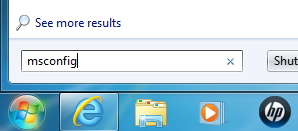
2. This will open the Window 7 system configuration utility, select the Boot tab and click on advance option button.
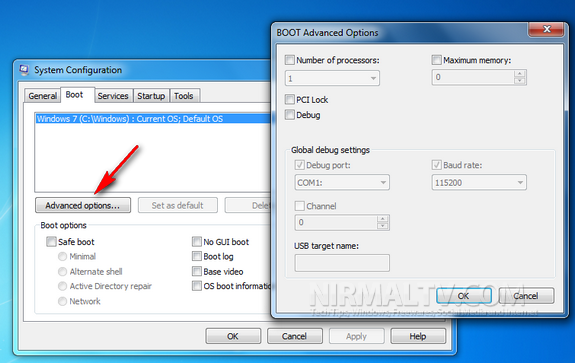
3. In the advanced Boot options, check the box against Maximum Memory and enter the amount which you want to use, as we all know that by default window 7 uses all RAM.
Note: Don’t set memory below 700 otherwise it will become unstable.

4. Then click OK and it will close the advanced boot option. Now check the box against Make all boot settings permanent and then click Apply. This will reboot your PC instantly, so make sure you have saved all your work.
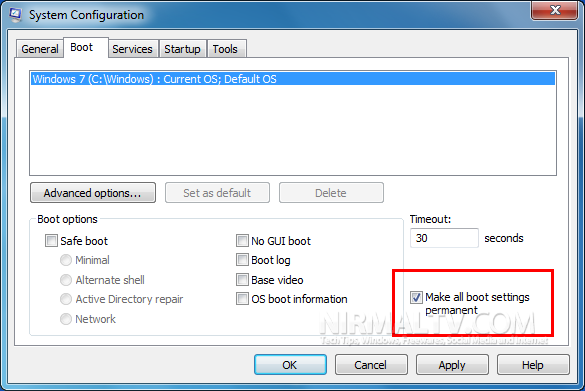
Note: When you get restart you can see the change just by going Performance Tab in Window Task Manager (CTRL+SHIFT+ESCAPE)
If you have a integrated graphics chip on your motherboard and are using a graphics card instead, then double check your BIOS settings to make sure that you do not have any memory allocated to the integrated graphics chip.








Thanks for sharing the info. Hope this will recude the boot time as all the programs and commands will be executed faster. 🙂