Microsoft Security Essentials released by Microsoft last year has been a very useful tool when it comes to protecting your PC against viruses and threats and it is completely free of cost as well. Now with Security Essentials Screensaver, scanning your PC and updating MSE is an easy task. This screensaver will start automatically scanning your PC and also update the MSE signatures when you PC is in idle mode.

You can download the screensaver, right click to install it and it runs the scan when you PC is in idle mode i.e. when the screensaver is activated. There are two types of screensaver available.
Security screensaver when triggered will perform an update and scan and a cmd prompt will be visable during the process showing the update progress and scan progress and when it completes it will start an actual screensaver featuring the castle logo from Microsoft Security Essentials.
Security Screensaver NG (No Graphics) when triggered will perform an update and scan but will do so completely silently, so no window will be present showing the progress of the update and scan. When it completes the update and scan it will not trigger an actual screensaver.
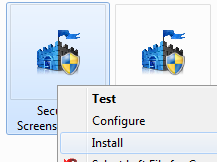
It works on Windows XP and up, and is also tested on Windows 7 64 bit version as well.








Thanks for the link back.:)
looking good, will check it.