If you have pinned you most commonly used and favorite programs to Windows 7 taskbar, you might have already noticed that it is crowded. Seven Jump will help you solve this problem, it is a simple portable freeware tool which allows you to create a custom jumplist with your favorite application so that you can clean up you taskbar by remove some icons and adding them to your own jumplist.
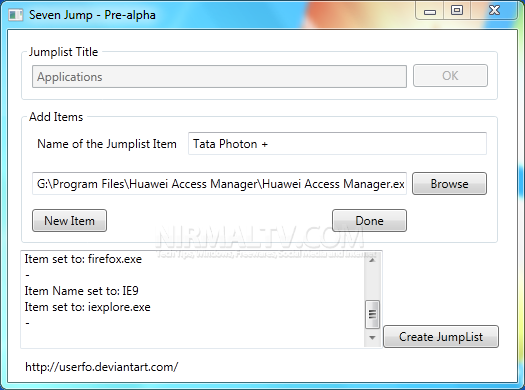
All you need is to add the name of the application and then path where it is installed and add the item to the list. Once you are done with creating the list, click the create jumplist. Here is a simple jumplist we have created.
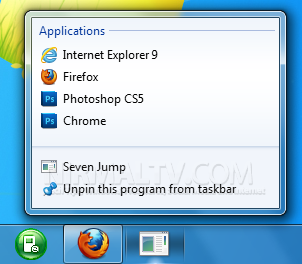
If you have multiple copy of Seven Jump, ex. "Seven Jump.exe" and "Seven Jump(1).exe", you can then also have different jumplist if you pin Seven Jump to the Taskbar. Once created, don’t forget to pin to the taskbar.
The application is in pre alpha, so expect some bugs and also there is no icon for seven jump on the taskbar which needs to be manually done.







