Windows 7 SendTo menu is one of the most commonly used feature. We have already covered many freeware tools to edit the send to menu in Windows by adding or removing entries from the menu. But you can always add/remove entries in Windows7 send to menu easily by opening the SendTo folder. SendTo folder is the location under Windows where all the shortcuts to the send to entries are stored.

To open the SendTo folder, Open Run (Win + R) key and type shell:sendto or alternatively, you can also type %appdata%/Microsoft/Windows/SendTo. Both these commands will open the SendTo folder in Windows.
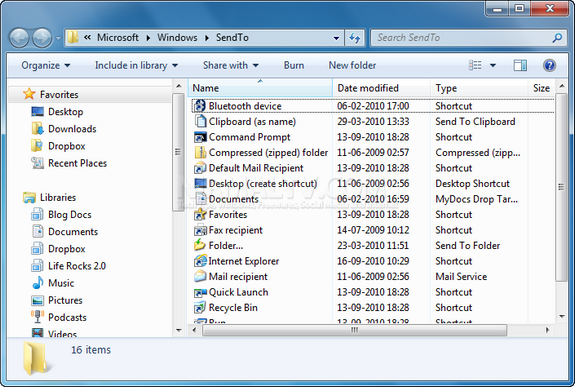
Here you can see the existing items available in the SendTo menu. If you want to delete any entries, you can just hit the delete button and the entry will be removed from SendTo menu. To add any entries, you just need to create a shortcut of the application on desktop and then drag it to this folder.
This is the easiest ways of editing the SendTo menu in Windows.







