Sometimes when you insert your USB drives into Windows 7, you might have seen this message “This device can perform faster”. This message is a result of two USB communication speeds, known as USB 1.1 and USB 2.0. USB 2.0 has high speed when compared to 1.1 version. In case you are tired of seeing this message every time you insert your USB drives, you can easily disable them using the Windows device manager.
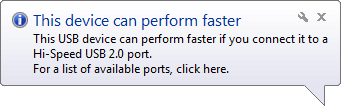
In case you see the above message when using USB drives, click on the balloon message and this will open the Device can perform faster window.
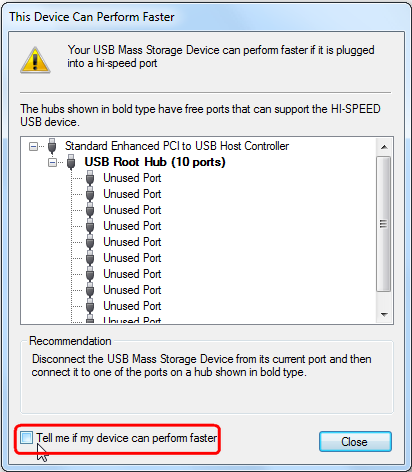
At the bottom of this window, you can see an option “Tell me if my device can perform faster”. Uncheck the option can close the window. Now on, you will not see the balloon message when you insert the USB drives in Windows 7.







