Windows 7 start menu features the user picture by default on the top. In case you want the picture to be removed, you can actually do it using registry hack, but if you are not familiar with editing registry, Windows 7 Start Menu User Picture Remover should be able to help you. This free portable tool that allows you to enable or disable the start menu user picture in Windows 7 with just one click.
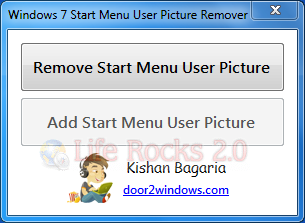
The interface is dead simple, just two buttons, one to remove user picture and the second one to enable it back. All you need is to make sure you run the application in administrator mode for it to work properly.
The application restarts Windows Explorer after enabling or disabling the user picture, so in case the taskbar vanishes, wait for it to load back.
Download Windows 7 User Picture Remover








This has never worked for me. I use another .exe file and works all right.
You can download it from: http://www.neowin.net/forum/index.php?app=core&module=attach§ion=attach&attach_id=245140 It’s a .zip file and inside it there’s an .exe ile that makes the work. Greets.