Windows Live Sync is available and included in Windows Live essentials and it allows you to keep folders synchronized on multiple devices. When you use Windows Live Sync beta to sync a folder between devices, any changes you make to the folder on one device will be reflected on the other devices syncing that folder. Adding, editing, or deleting files in the folder on one device will make them get added, edited, or deleted on all the other devices.
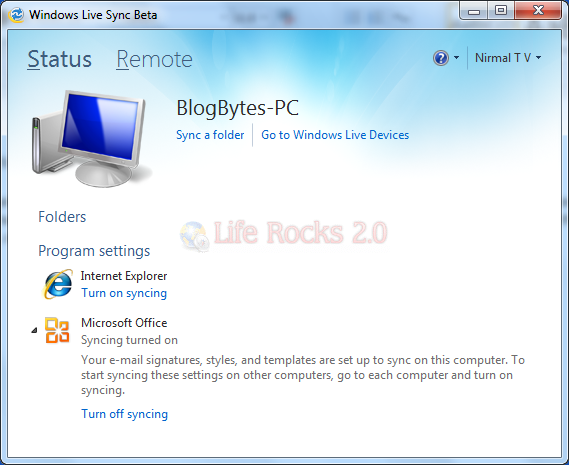
To start Sync, open Windows Live Sync and click on “Sync a folder”option. Now select the folder you want to to sync. Windows Live Sync will ask you for the device where you want to sync it. If you have added multiple devices to Windows Live Devices, it will show up here.
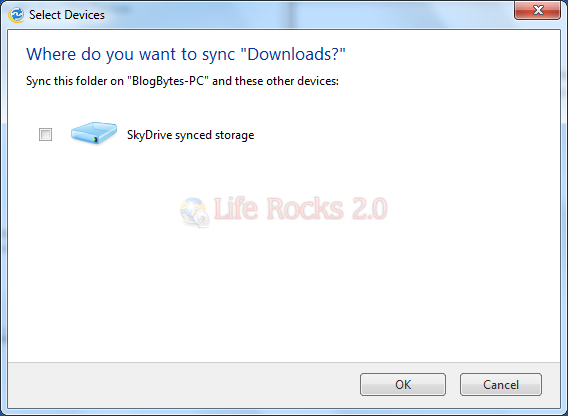
Once the sync is complete, it will display the message and you can set the permission on the folder. If you make any changes to this folder on any devices, the changes are reflected everywhere.
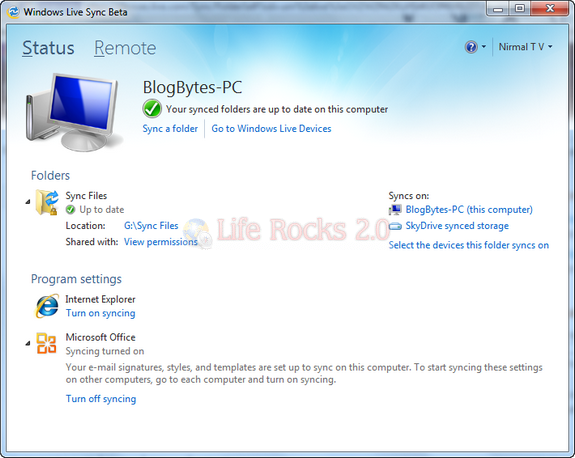
You can download Windows Live Sync with Live Essentials.





