Microsoft has released the latest version of Windows Live Messenger which comes with new version of Messenger as well. The new messenger sports a new UI along with integration of social networks. Another new feature added to Live Messenger is appearing offline to only one friend. The previous version of messenger had an option to appear offline, but then this would be to all friends, but with the new feature, you can appear offline selectively to your friends.
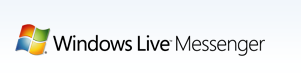
To appear offline to a particular friend, open Live messenger and right click on the person whom you want to appear as offline. Under the right click menu, you can see the option “Appear offline to this person”.
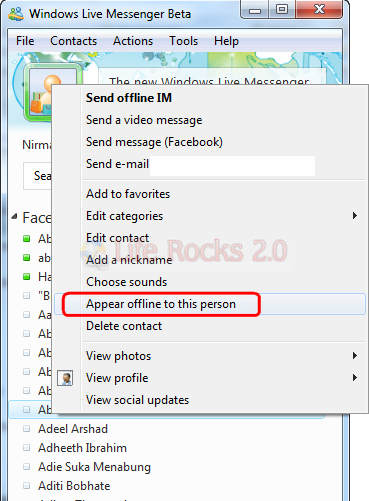
Select this option and Messenger asks for a confirmation.
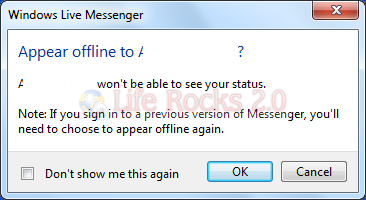
In case you want to be online to this person, follow the same steps and select the option “Appear online to this person” from the right click menu.






This is basically the same as blocking someone.
very cool trick, thank you for sharing
i noticed that we can go to the friend’s profile, details, manage, and choose “appear offline to X”,
I can do that to all my friends, but one, is it possible he already is “appearing of line to me”?
does it mean 2 friends cannot choose “appear of line to …” simultaneously?
This doesn’t apply to the XP version of WLM. 🙁