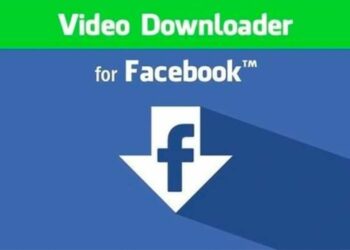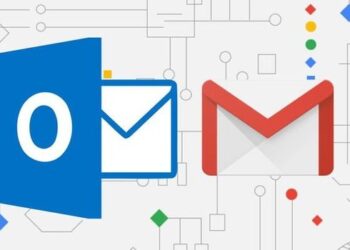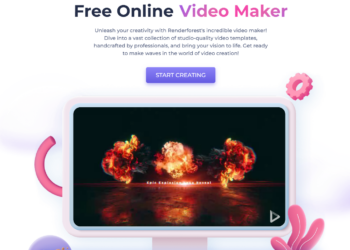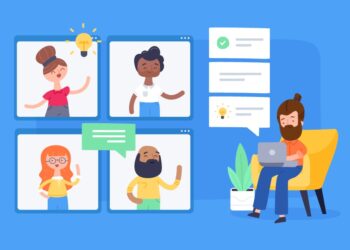Privacy is one of the most important things for any service. We have already seen how people criticized Facebook for its issues on privacy. Microsoft has announced the availability of Windows Live Wave 4 web services and there are clear and easy settings to tweak your privacy. So once you have set up your account with personal information, photos and contact details, you might want to tweak the privacy settings. To change privacy settings, open your Windows Live Profile at profile.live.com.
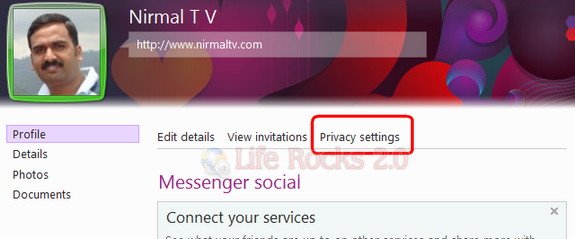
This will open the privacy page for Windows Live Wave. At the end of this page, click on the Advanced button and this open the Advanced Privacy Settings. Here the settings are divided into Profile and Search, Activities, Photos and Files, Who can contact me and Manage connections with other services.
1. Profile and Search: This section lists options on who can search for your ID and view your profile online.
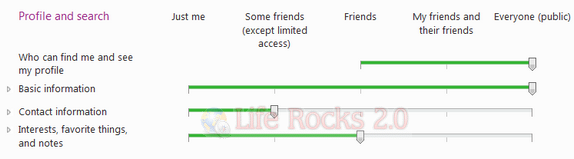
2. Activities: Under activities you can set who can see your updates and connected services like Facebook and Twitter.
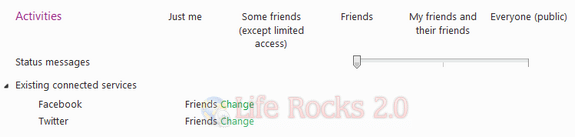
3. Photos and Files: As the name indicates, this option allows you to set who can see your photos and files uploaded in SkyDrive. You can set the option for each album and folder.
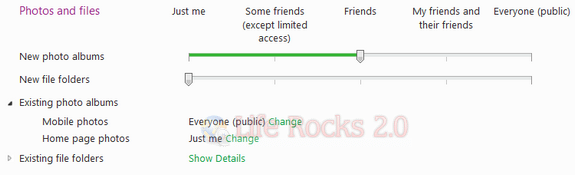
4. Who can contact me: This setting covers all areas of Windows Live in which you can be contacted by other users. It states who can invite you to be a friend or to join a Group? Who can send you Private messages, and who can comment on your blog posts and leave you notes on your profile page.
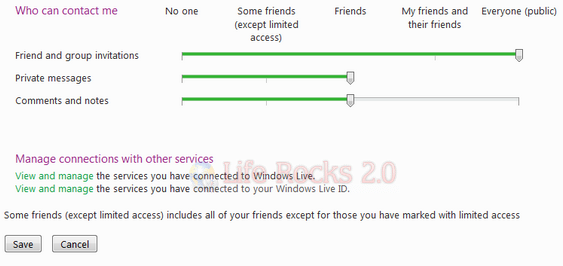
Finally there is the manage connections with other services like Facebook and Twitter and other social networks you have connected to your profile. Click on the save button when you have decided the privacy options.