Windows 7 has different power saving states and of all the, hibernation uses the least amount of power. On a laptop, you can use hibernation when you know that you won’t use your laptop for an extended period and won’t have an opportunity to charge the battery during that time. You can actually hibernate your laptop automatically when you are not using your PC for a specified time.
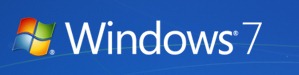
To automatically hibernate, open Control Panel-> Power Options. Select the plan your are currently using and click on Change Plan settings.
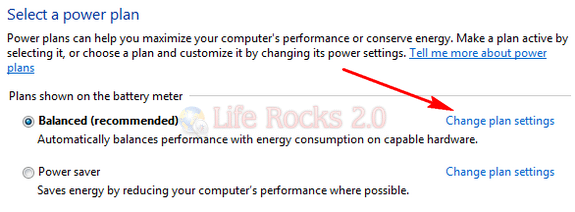
In the Editing mode of Power plan, click “Change Advanced power Setting” link at the bottom.
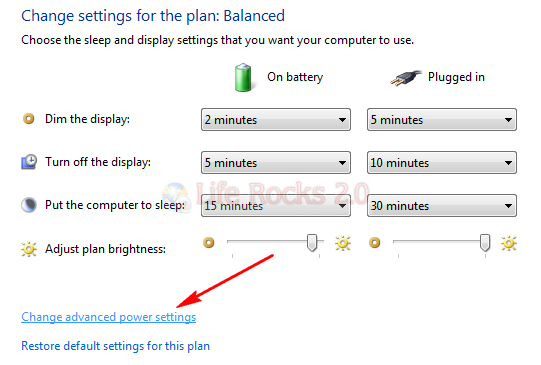
This will open the power options settings window. Expand the sleep option and select “Hibernate After” and then set the time in minutes before Windows 7 automatically hibernates in turn saving power.
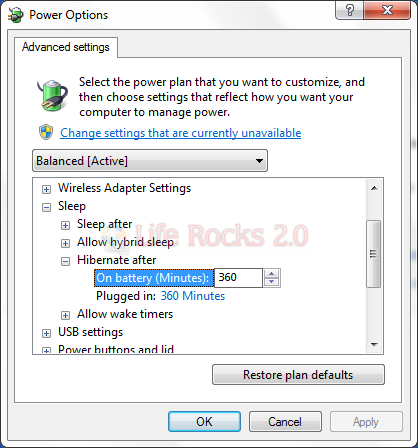
You can also set the PC to hibernate when plugged in as well. By using this option, you wouldn’t lose any unsaved work and at the same time would save battery power.








thank you very much