We have covered quite a few tips on how to get the best out of Facebook. Today we got an email from one of our readers asking us how to delete the Facebook account. Well, Facebook provides two options for your account, first is deactivate the account, which means you can activate it at a later stage if you want it back and secondly to delete the account. In the second case you cannot retrieve your account back and it is permanently deleted.
1. How to Deactivate your account:
In case you do not want the account to be active for sometime, you can deactivate it. To deactivate, click on the Account link on the top right corner and select Account Settings.

When you click on deactivate link, Facebook asks you for the reason for deactivating. There is also an option to opt for Email which means even after you deactivate, your friends can still invite you to events, tag you in photos, or ask you to join groups. If you opt out, you will not receive these email invitations and notifications from your friends.
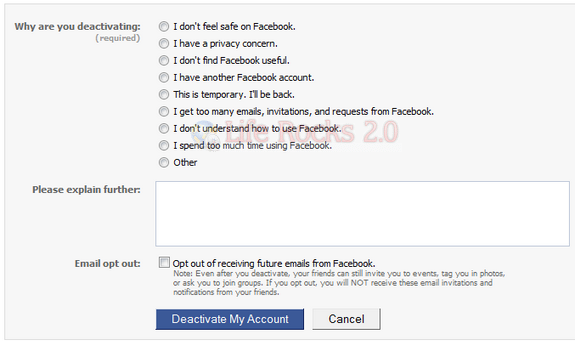
2. How to permanently delete Facebook account:
If you do not think you will use Facebook again and would like your account deleted, you can do so. But, be warned that you will not be able to activate it again and you will lose your friends as well. If you want to go ahead and delete it, click on this link and click the submit button.
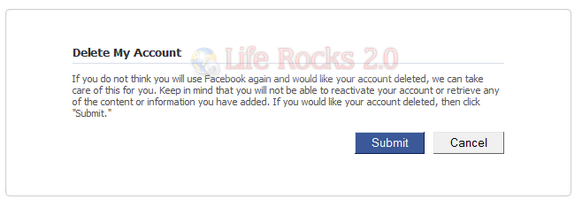
When you delete your account, all data is also deleted.





