Similar to previous Windows versions, Windows 7 also features default games. Although these games are starter ones, it might come handy killing time when you are sitting bored or waiting for your flight at the airport. You can enable or disable these games quickly from the Windows 7 Control panel in case these are not installed for you or you want to remove them. To enable or disable these games, open Control Panel->Programs->Turn Windows Features on or off option.
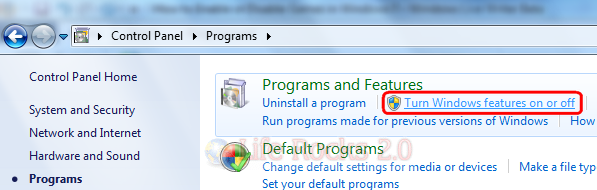
Under Windows Features, you might be able to see Games Folder listed. Expand the folder to see the list of games available.
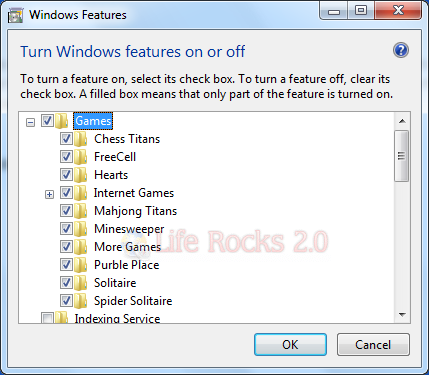
Check the box against the games which you want to install and click OK and wait for few minutes for it to get install.
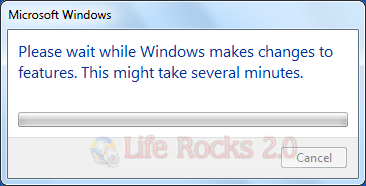
At any point of time, you want to remove them, just uncheck the box and click OK, the game would be uninstalled. To play the games installed, type games in the windows 7 start menu and press enter.
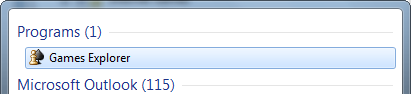
You will be able to see the installed games, double click to open and play any game.
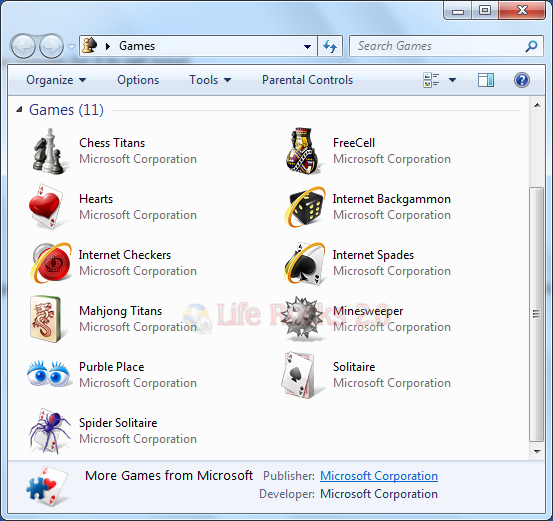
Windows 7 comes with 11 default games.







