Data Execution Prevention (DEP) is a security feature in Windows that helps prevent damage from viruses and other security threats by monitoring your programs to make sure they use the computer’s memory safely. You can easily configure these settings in Windows 7 by adding or removing protection to specific programs running under Windows 7. If any program is not having DEP enabled by the publisher, you can disable DEP for that particular program.
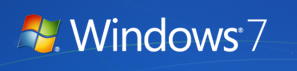
To change DEP settings, open System properties in Control panel (Control Panel-> System). Click on the Advanced System Settings link available on the left hand side.
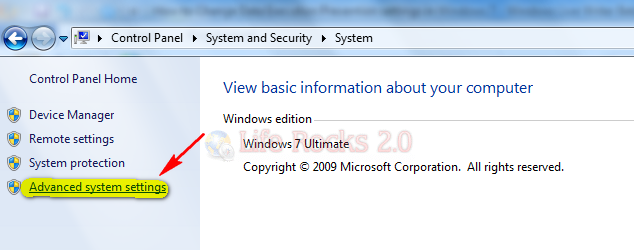
This will open the system properties windows and click settings button under Performance in Advanced.

Click the Data Execution Prevention tab, and then click Turn on DEP for all programs and services except those I select.

To turn off DEP for an individual program, select the check box next to the program that you want to turn off DEP for, and then click OK. If the program is not in the list, click Add. Browse to the Program Files folder, find the executable file for the program and then click Open.
Once you have configured click OK and close the windows. You might need to restart your computer for the changes to take effect.







