We have covered a tutorial on how to create a network map in Windows 7. Windows 7 has many advanced settings for each network profile to make sharing easier. You can use advanced sharing settings to change settings for network discovery, file and printer sharing, public folder sharing, password-protected sharing, and HomeGroup connection management. Since Windows creates separate network profiles for each connection, you can modify the preferred settings for each connection.
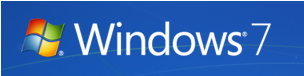
To use advanced settings, open Network and Sharing Center. On the left hand side you can see a link “Change advanced sharing settings”. This will open the advanced settings for network profiles.
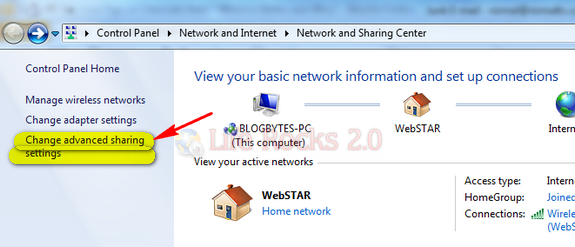
Here you can see the settings arranged into two groups: Home or Work and Public.
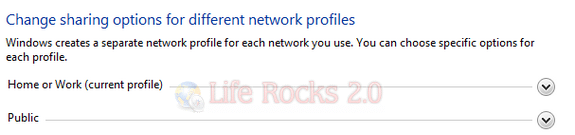
When you expand Home or Work profile, you can see advanced settings listed below.
1. Network Discovery: Network discovery is a network setting that affects whether your computer can find other computers and devices on the network and whether other computers on the network can find your computer.
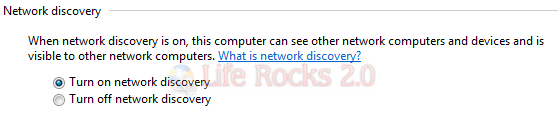
2. File and Printer Sharing: When turned on, this feature allows you to share files and printer across other systems connected to the network.

3. Public Folder Sharing: When this feature is turned on your users on the network can access public folders on your machine including home group users.
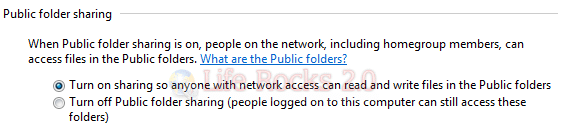
4. Media Streaming: If this feature is turned on, it allows you to stream multimedia files (pictures, video, music) by using Windows Media Player.

5. File Sharing Connections: This feature allows you to set the encryption type on your Windows, by default it is set to 128 bit and it is better to use the default settings unless the other computer does not support 128 bit.

6. Password Protected Sharing: When this option is turned on, only users with user accounts on this PC will be able to access folders in this computer.
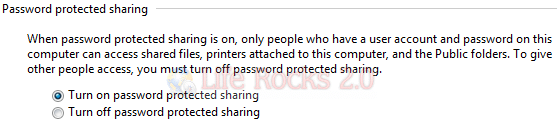
7. HomeGroup Connections: This setting allows Windows to manage your home network connections because it’s the easiest and best way to share files and printers.
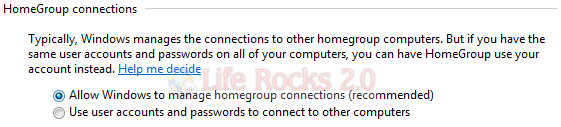
Windows 7 has definitely made it easier to manage settings on your PC.







