Homegroup is a new feature which was added to Windows 7 by which you can network with your friends and share files and printers over the network. You can share pictures, music, videos, documents, and printers with other people in your homegroup. When you create a homegroup in windows 7, only the default libraries which comes with Windows 7 are available for sharing. You can also add your custom libraries for sharing with homegroup.
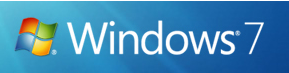
1. To add custom libraries to homegroup, open Windows Explorer and open the library which you want to share with home group.
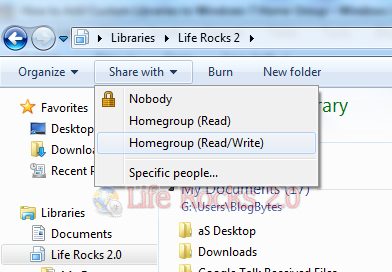
Related: How to Change the Library Icons in Windows 7
2. Once you have opened the library, click on the “Share with” button on the top panel and select the homegroup. You can either share the library as read only or read and write mode.
At any point of time you want to remove the sharing of this library from home group, select the Nobody option from the list which will remove all the sharing of the library.
Things to note on homegroup in Windows 7;
- Computers must be running Windows 7 to participate in a homegroup.
- Homegroup is available in all editions of Windows 7. In Windows 7 Starter and Windows 7 Home Basic, you can join a homegroup, but you can’t create one.
- Homegroup is only available on home networks.








sir how can i add ultrasonic sensor library in proteous while i am using window 7