Microsoft recently added a browser choice screen to Windows 7 and also other versions in Europe as it was made mandatory to show all the available web browsers and users can install them accordingly. But now if you are happy with using IE8 which is Microsoft’s own browser, you can disable or block the browser choice screen in Windows 7. Microsoft has published a KB article on the same (thanks to WindowsClub)
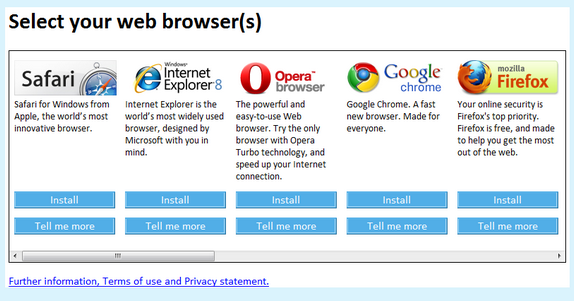
This a technique applies to all supported copies of Windows 7, Vista & XP and allows users to block the delivery of the browser ballot screen.
1. Open the registry editor (Click Start-> Run-> Regedit), make sure you take a back up of registry.
2. Navigate to the registry key:
HKEY_LOCAL_MACHINESoftwareBrowserChoice
3. Create a new DWORD value named Enable in the registry
4. Give it the following value
1 Display the Browser Choice update (default)
0 Do not display the Browser Choice update
Close the registry editor and now the browser choice will be displayed based on the value you have entered.








I didn’t get the browser selection when I installed Windows 7.
Are you using the European version of Windows 7? This browser screen will be available only in that version of Windows 7
Here is another suggestion to deactivate this BrowserChoice popup
How to disable / block the “Browser Choice” Update screen:
http://www.spamfighter.com/SLOW-PCfighter/Lang_DA/Disable-browser-choice.asp
Hey,
you can try privacy shield to disable “Browser choice popup”