If you are a .NET developer, one of the first things you would need on Windows 7 is IIS (Internet information Services). It is a set of Internet-based services for servers created by Microsoft for use with Windows. Before you install IIS on Windows 7, make sure that your version supports IIS. To install IIS on Windows 7, first open the control panel and navigate to Programs. Under programs you can see an option “Turn Windows features on or off”.
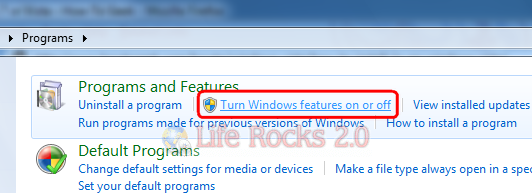
This will open up the Windows features options.
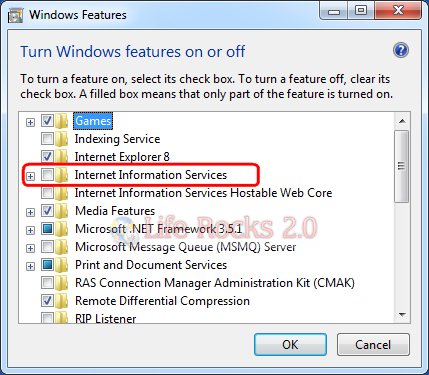
Click the box against IIS and click OK. IIS will start installing on Windows 7 and this might take several minutes to install.
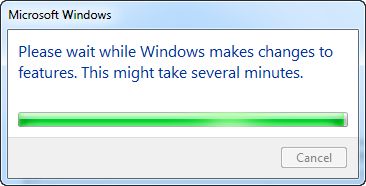
Once the installation is complete, the Windows features option closes and IIS 7 is now installed with a default configuration on Windows 7. To confirm that the installation succeeded, type the following URL into your browser, http://localhost.
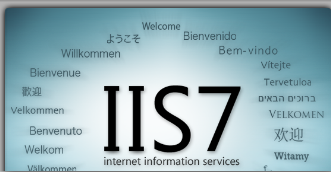
More details on IIS features support on Windows 7 can be found here.








Thank as per setting provided at nirmaltv website. it is working.
Thanx for ur valuable information
Thank u so much for your valuable information.actually i search lot of website about how to install iis.but now i install very easy
there is also a link which show installation process briefly Click
there you will also know more about sql server installation and backup and restore.
thanks.
Thank u so much. Give proper guidance.
Thanx for the post…it was so helpful 🙂
You should include : if one has not installed the service pack / .net framework, he cant see “turn windows features on or off”