If you ever wanted to have separate hard drive of different files in your hard disk, then instead of creating separate partitions, you can create virtual hard drive in Windows 7. Creating Virtual hard drives is one of the new features added to Windows 7. The Virtual Hard Disk (VHD) format is a publicly available image format specification that specifies a virtual hard disk encapsulated in a single file, capable of hosting native file systems while supporting standard disk and file operations.
To create a VHD, open the run command (Windows Key+ R) and type diskmgmt.msc. You can also navigate to disk management from the control panel as well. Click on action-> Create VHD.
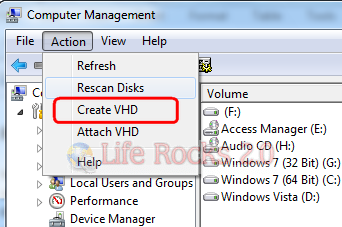
You need to specify the location where the .vhd file should be saved on your hard disk and also the size of the disk. You can make it dynamically expanding or fixed size based on your requirement.
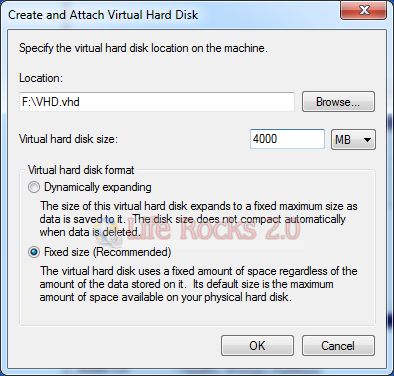
In the next step, you can see the disk created, right click and select Initialize Disk.
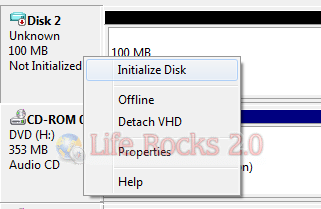
Click OK and make sure that MBR is the selected option.
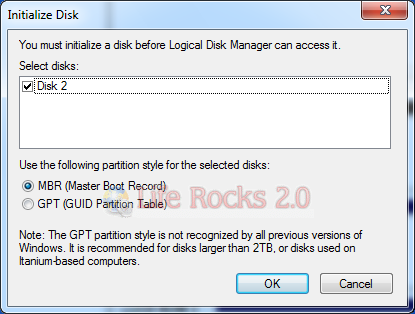
Now the hard disk space is allocated and you need to create a volume for the virtual disk. Right click the disk and select New Simple Volume.
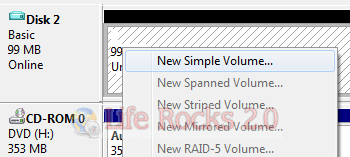
Assign a letter to the new volume.
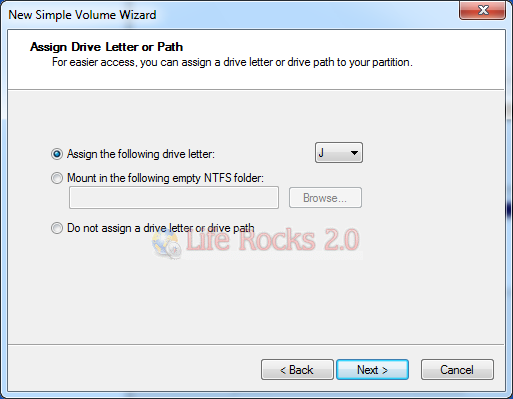
Format the partition using the settings indicating the file system and the allocation size.
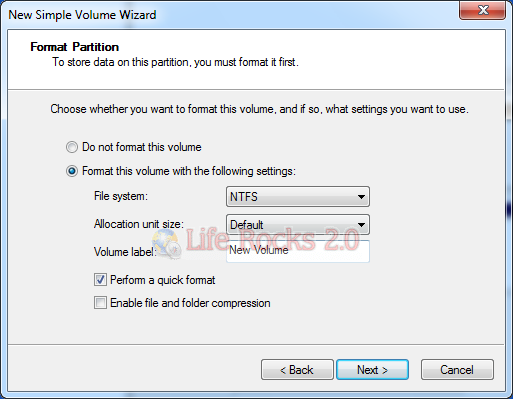
Once the format is done, you drive is ready and if you have auto play enabled, you can see the new Volume opening up.
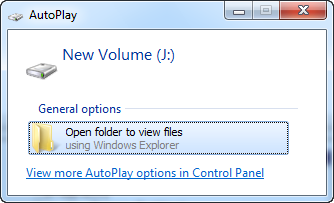
The new volume will be listed in Disk management as well as Windows explorer.
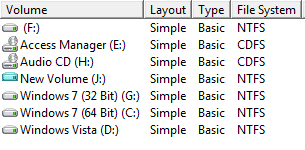
Now you can use your VHD like any normal hard drive.
Related: Create VHD (Virtual Hard Disk) Versions of Physical Disks








Hi Nirmal !!!
Nice trick !!!
But what about the performance ? is it like a real one or you can’t notice a difference ?
Hi, thanks for a great lesson.
Tutorials in how to use virtual solutions are very welcome.
Only a couple of questions from someone who is quite new on this; What is the difference between an virtual harddrive in Windows 7 and the classic virtual machine which can be installed inside the OS, for example Virtual box?
Does virtual solution have limitations in how much data it can save on one single drive or is it unlimited?
Hi Nirmal,
This is excellent. I have been in Computer Management but never noticed it.
I think I should also blog about this feature.
Thanks!
Prashant