Windows 7 has an in build features of Sensor and Location Platform which can share the current location of your PC using GPS sensor, but sadly none of the OEMs are offering a GPS in the Laptops. Geosense is a free third party tool for Windows 7 which uses WiFi and IP Triangulation to get your exact location. It can get the location without requiring or the assistance of GPS hardware, enabling more practical location-based applications and scenarios on Windows 7.
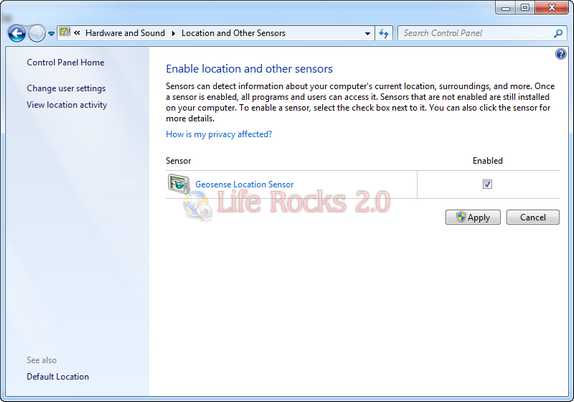
Once installed, open the control panel and navigate to Location and Other Sensors. Enable the Geosense Location Sensor. Currently this tool supports only the Windows 7 sidebar Weather gadget and the Twitter based application Mahtweets which uses geotags for tweets.
Geosense is designed to use a hybrid mix of geolocation service providers and geolocation methods to pinpoint the most accurate location information possible – including but not limited to WiFi triangulation, cell tower triangulation and IP lookup
Every time your location is accessed it shows a notification in system tray.
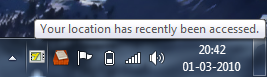
Geosense is supported on both Windows 7 32 bit and 64 bit versions.







