If your Zune player software is having an older version, then you can update it using your PC. Zune device software, also known as the Zune device firmware can be updated without any cost. Whenever there is a new version of firmware, you can update it by downloading it from Internet. To update Zune Firmware, you need to have Zune Software installed on your PC. You can get the Zune software from here. After installing Zune Software, connect your Zune using the USB cable provided.
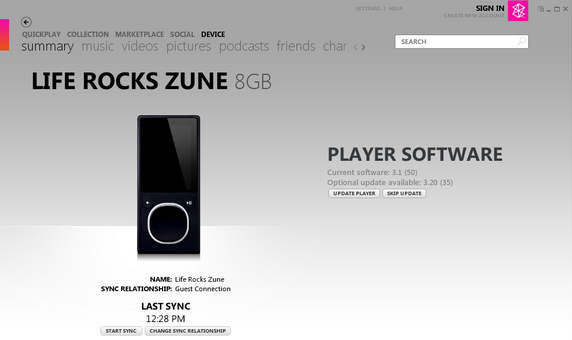
Once the device is connected, open the device tab on the top navigation and the application checks for the installed software on your Zune and informs you about any updates available. You can also check this by navigating to Settings-> Device->Player Update.

Click on update button and make sure that your PC is connected to internet. Zune Software will download and install the latest firmware on your Zune. Do not disconnect the Zune until the update is complete.
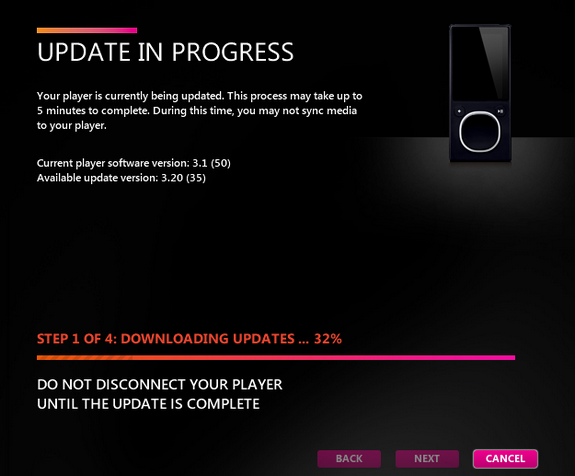
The update may take several minutes. During this time, the Zune device may restart several times. This method applies to all versions of Zune players including Zune HD.







