When it comes to power management, there are many improvements in Windows 7 when compared to previous versions. Although there are many new features, it still lacks some features like quickly switch power plans, turn off display etc. Power Plan Assistant for Windows 7 is a freeware tool for power plan management. The application is specifically designed for Windows 7 and supports both 64 bit and 32 bit versions.
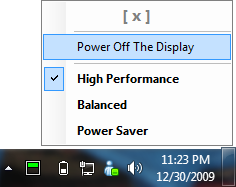
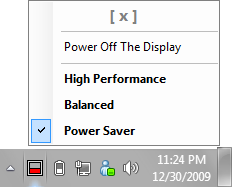
Features of Power Plan Assistant;
- Switch between the Windows built-in power plans (all power plans, including custom plans, not just 2 of them, as it is when operating via system Power icon);
- Easily observe which power plan is currently active (dynamic application icon in a taskbar notification area changes in accordance with an active power plan, does not matter where it has been changed – in a Control Panel, system Power icon or in the Power Plan Assistant itself);
- Instantly power off the display on user’s demand. The display can be waked up then by pressing any key or moving the cursor.
- Switch the power plans automatically:
– to ‘Power Saver’ (to preventively save the energy if the battery level goes low);
– to ‘High Performance (on plugging in);
– to ‘Balanced’ (on plugging out).
Every Power Plan Assistant’s setting is user-configurable, i.e. user can enable or disable it, either permanently or for a current session only. Power Plan assistant is a donation ware which means you will need to download new build once it expires.








Hi,
Thanks for this article .
Best regards !
Actually, Windows 7 allows you to quickly switch the power plan. You just need to click on the battery icon. So basically this tool has very little value.