If you are using Windows 7 and getting low efficiency with power management, you can run the Power Efficiency Report to find out issues. In Windows 7, the Windows PowerCfg utility is enhanced to detect many common energy efficiency problems, such as ineffective use of suspend by USB devices, excessive processor utilization, increased timer resolution, inefficient power policy settings, and battery capacity degradation.
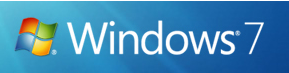
In Windows 7, PowerCfg supports a new command-line option, ?ENERGY, that you can use to analyze the energy efficiency of the platform. You must perform an energy efficiency analysis when the system is idle, with no applications open, and at least 10 minutes after the operating system has last been started.
1. Open the Command prompt in Administrator mode.
2. Type the command powercfg –energy and press enter.

For the next 60 seconds, the tool will evaluate your Windows 7 PC. Once the report is complete, it shows any problems with energy efficiency, if any.
3. You can see a detailed report which is available at C:WindowsSystem32energy-report.html.
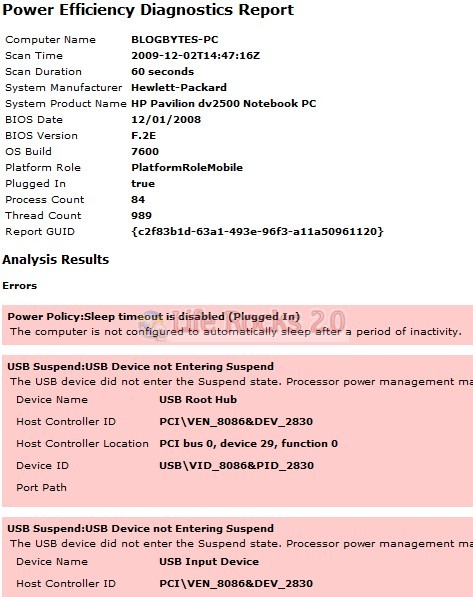
The report consist of three sections, Error, Warning and Information. If a problem is classified as an error, it means that the problem has a severe effect on the platform power consumption and/or battery life and this needs attention.
So next time if you are facing issues with power efficiency on Windows 7, then use this tool to find out issues with power management.








Opening C:\Windows\System32\energy-report.html in any browser doesnt work for me, it wont load and say file is not found.
What can i do?