If you are using Windows Vista, then you might be knowing that you can upgrade to Windows 7 directly from the upgrade pack. We have covered how to upgrade from Windows XP to Windows 7 using Easy File transfer without losing your files. Upgrading from Windows Vista to Windows 7 is more easier task and you will not lose any of your installed programs unless it is non compatible with Windows 7. Make sure that when you are upgrading, you are using the same version of Windows 7.
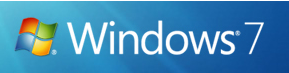
1. Insert the Windows 7 upgrade CD and double click the set up file. Click on Install Now when the set up loads.
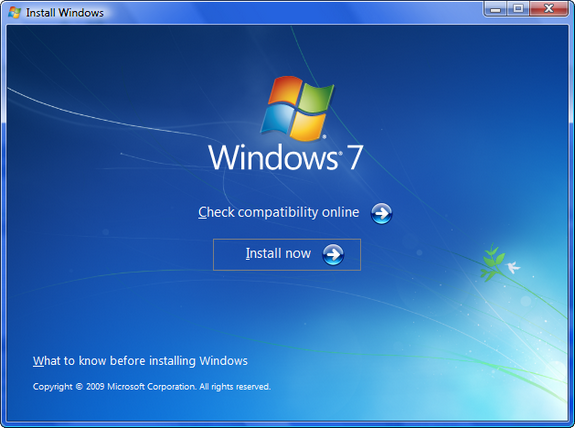
2. In the next step, you can either chose to download all the latest updates if you are connected to internet or install without getting the updates.
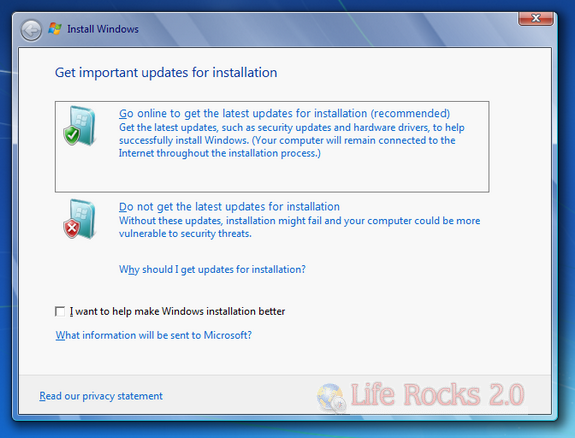
3. Accept the license terms and click next.
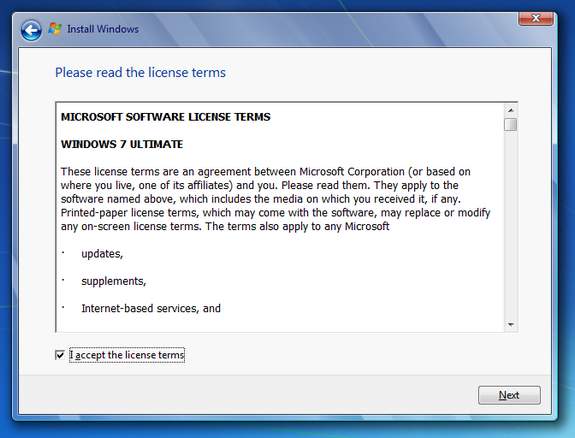
4. In the type of installation, select upgrade. This will allow you to upgrade from Windows Vista.
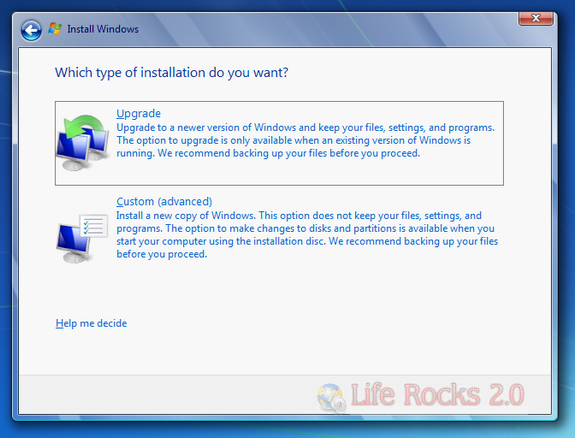
5. Now the set up will check for compatibility and if it finds any issues, it saves the report to the desktop.
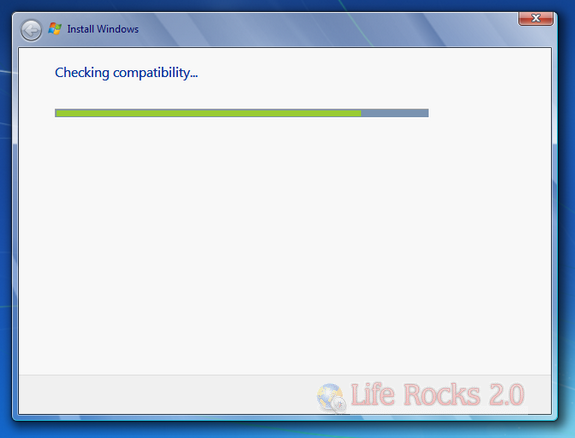
6. In case there are no compatibility issues, the set up will continue with the installation. You can follow the steps on the screen to upgrade Windows Vista to Windows 7.
You can check the Windows 7 upgrade advisor to see if your PC is compatible for upgrade and also check out the upgrade chart while upgrading from Windows Vista.








From where can i get windows 7 upgrade cd??