Although most of the programs written for Windows Vista will work properly with Windows 7, there might be some programs only compatible with Windows XP or previous versions. If a program written for an earlier version of Windows doesn’t run correctly on your Windows 7, then you can try changing the compatibility settings for the program, either manually or by using the Program Compatibility troubleshooter. Both these method does the same actions of changing the program to make it compatible.
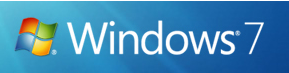
To use the Program Compatibility troubleshooter, click the Start button and then click the Control Panel. In the search box, type troubleshooter, and then click Troubleshooting. Under Programs, click Run programs made for previous versions of Windows.
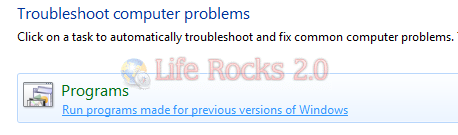
This will start the Program Compatibility checker, click next.
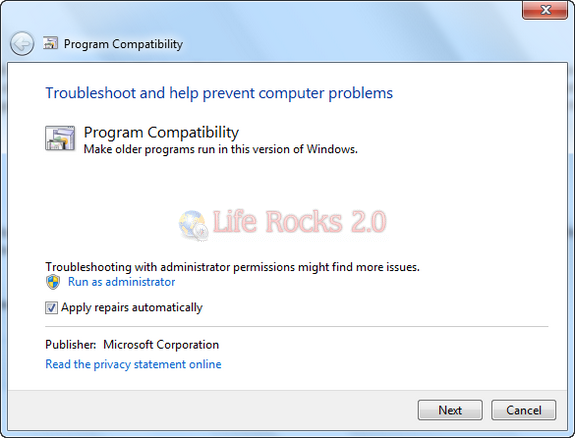
The tool will check for any issue and list out all the programs installed on Windows 7, select the program which is not working currently and then click next.
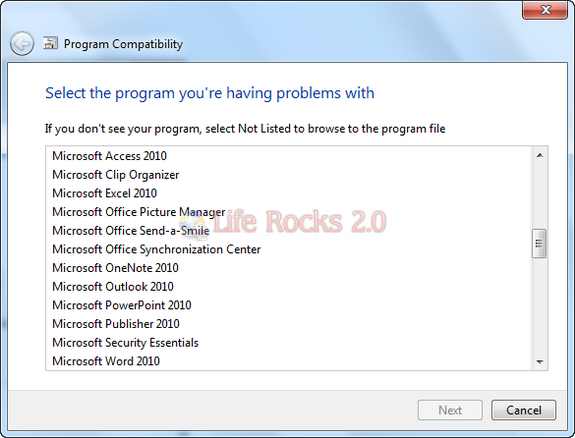
In the next step, you can either select recommended settings or still troubleshoot the problem.
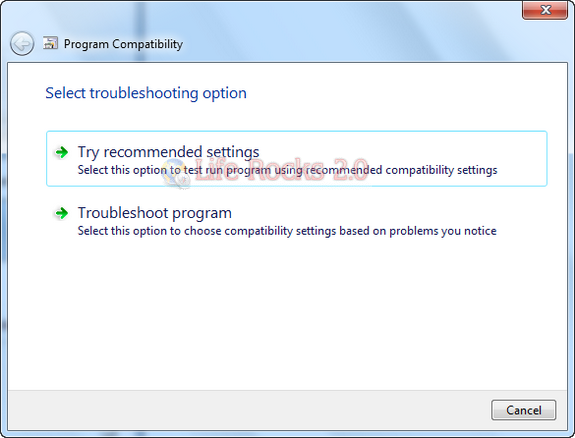
In the next step, the tool will apply the recommended settings and you can try starting the application to check if it is working fine with the new settings.
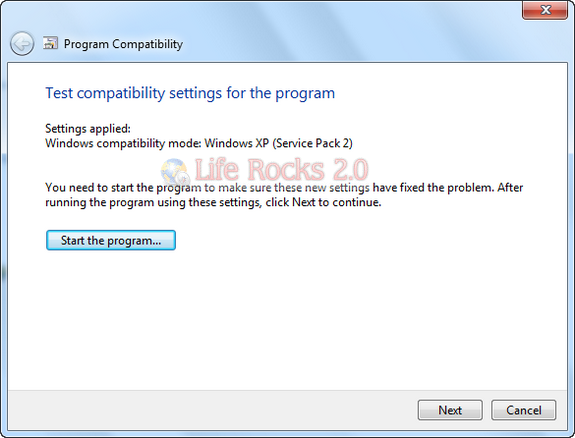
If the application is working fine, click next and save the settings so that application will use the selected settings all the time.
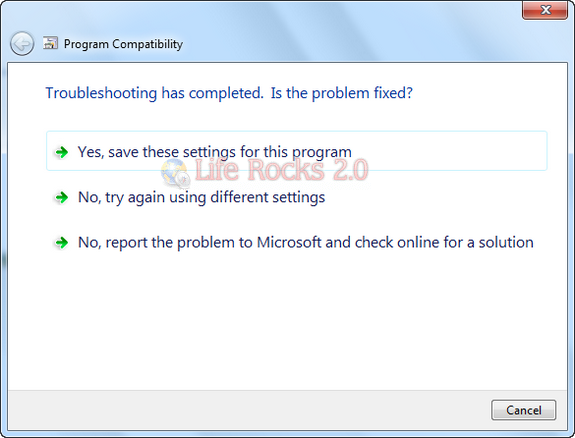
Alternatively you can also do this job by right clicking on the exe file of the program and then making it compatible with previous version of Windows it was designed for. More details available here.







