In case you are having issue with memory on your Windows 7, then you can have a check of the memory performance using the memory diagnostic tool of Windows 7. If Windows detects possible problems with your computer’s memory, it will prompt you to run the Memory Diagnostics Tool. You can either reboot the system and run the memory diagnostic tool or schedule it for the next reboot. To start the tool manually, click start menu, select run (Win Key + R) and type mdsched.exe and press enter.

When the system reboots, Windows 7 will run the memory diagnostic tool before starting up the OS.
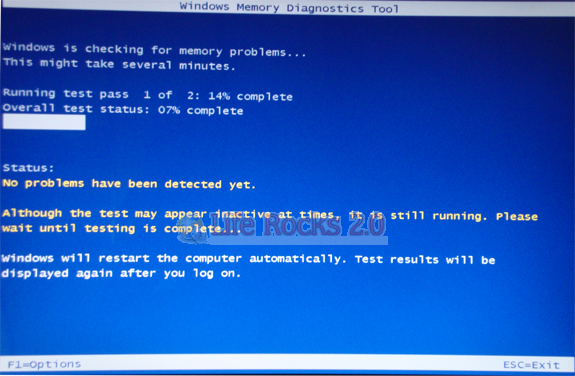
Advanced options for running the Memory Diagnostics Tool
It is recommended that you let the Memory Diagnostics Tool run automatically. However, advanced users might want to adjust the tool’s settings. Here’s how:
- When the Memory Diagnostics Tool starts, press F1.
- You can adjust the following settings:
- Test mix. Choose what type of test you want to run: Basic, Standard, or Extended. The choices are described in the tool.
- Cache. Choose the cache setting you want for each test: Default, On, or Off.
- Pass count. Type the number of times you want to repeat the test.
- Press F10 to start the test.
Once the tool does the diagnostics, it boots the OS and informs you about any issues regarding the memory.







