If you have a Windows Live Online ID, then you can link it with your Windows 7 user ID. Using the Sign-in Assistant that is provided by the online ID, it helps a Windows 7 application running on one computer identify and communicate with other computers that are associated with the same Windows Live ID. By enabling and linking online ID with Windows 7, it enable the computers to identify each other and work together more easily. To link your online ID to Windows 7 user account, navigate to Control Panel-> User Account and you can see a link “Link Online ID”.
First step, you need to add a online ID provider, for this, click Add an Online ID Provider.
![]()
Currently you can see only Windows Live ID and you will need to download the sign in assistant from here. Once it is installed on your Windows 7 PC, you can see Windows Live added to your online ID providers.
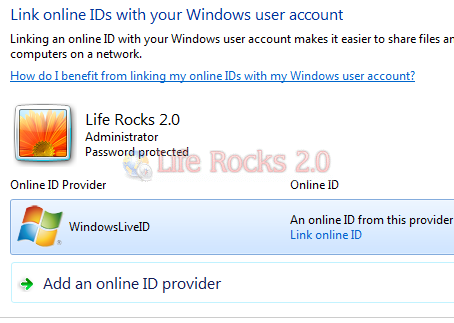
Once the online ID is added you can sign into your account and link it.
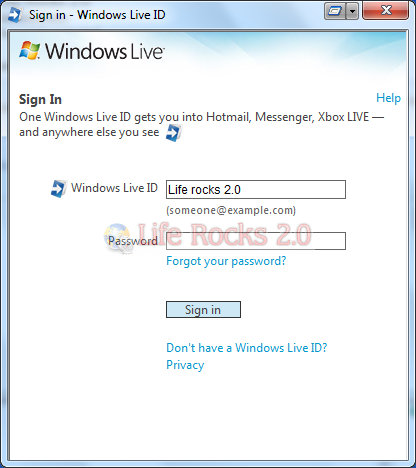
Linking these accounts lets other people share files with you on a home group using your online account name (or ID) instead of your Windows user name. This makes it easier for people to share files with you.
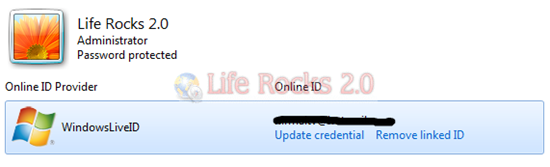
You can remove or update the Live ID credentials any time from the user accounts.







