Although the screen font size in Windows 7 is good enough to read content, you can always increase the text size using the magnifier available in Windows. But if you are looking to change the font size permanently, then Windows 7 provides option to change it. The display settings offer 3 different font sizes, default is 100% and has 125 as well a 150% increase. To change the size of text, open Control Panel-> All Control panel items-> Display.
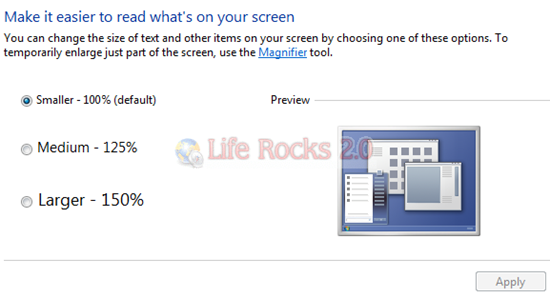
Once you increase the text size, you will need to log off and log in to see the change in effect.








Hi Nirmal,
Thanks for the tip.
You are doing wonderful job for empowering the users the features of windows 7.
I believe, Windows 7 will mahe history just like 98 and you will be pioneer for its hacks.
On Google font in the default is too tiny, and I can’t see the blur letters. How do I enlarge it?