Previously we had covered some great looking themes for Windows 7. Similar to other Windows OS, you can create and share themes along with the customizations you make on the default themes. When you change any theme settings under personalization (right click on the desktop-> Personalization), it will be made into a new theme which is unsaved by default. These unsaved themes, which you have customized are available under My Themes.
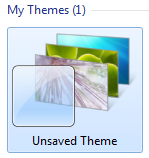
If you want to create a new theme out of the customization or you want to share it with others, you need to save the theme. To save the themes, right click on the unsaved theme and select “Save Theme for Sharing”.
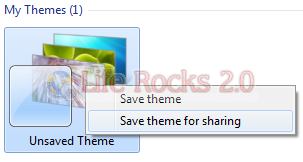
This will save the current theme into a .themepack file which can be used on another Windows 7 PC. Make sure that the unsaved theme is the current theme which Windows 7 uses, other wise the option to save will not appear. There is also an option to save the theme locally using the link available on the right hand side of the themes window.
When you select save theme for sharing the theme is saved on to the location you choose and the size of the theme depends on the number of wallpapers and customizations you select.
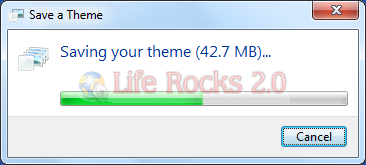
You can share the .themepack file which can be used on other PCs as well.








Make You Own Theme for windows 7
http://teentechguru.wordpress.com/2009/05/06/how-to-make-your-own-windows-7-theme/
Nice tip.
Btw, you are on Windows7 overdrive aren’t you? Been blogging a lot about it. It will take me another week to finish dloading wind7 rc on my college wifi network.