BitLocker Drive Encryption helps you to prevent unauthorized access to any drive in your PC. You will be able to login and use the drives, but any other users or unauthorized users cannot access the drives. With BitLocker encryption, you can protect your personal files and folders in a drive. BitLocker Encryption can be enabled separately on each drives. To use encryption for your drives, open Control Panel and navigate to BitLocker Encryption link.
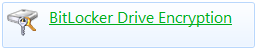
Next you need to select the disk drive which you want to protect and encrypt using BitLocker.
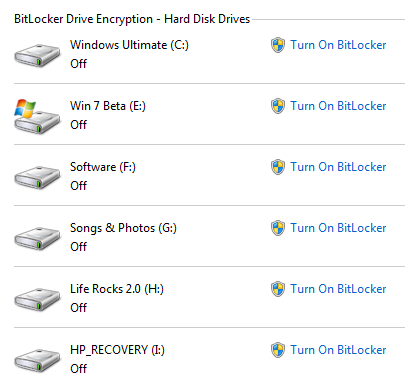
Once you have selected the drive, you can protect it using a password or use a smart card to unlock it. In the next step you need to select where the recovery key is to be saved. It is advisable to either save the encryption recovery key in another computer or else you can also print it.
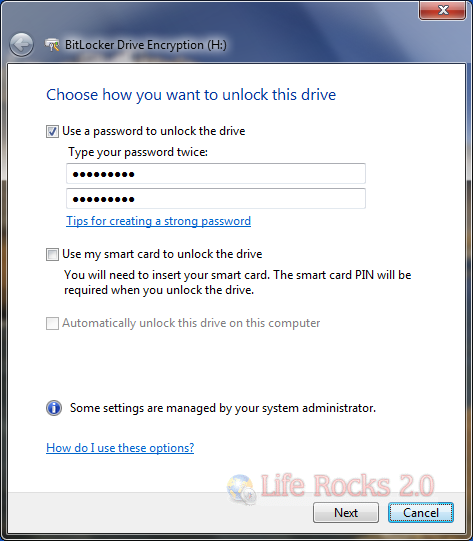
Once you have completed the steps, the BitLocker starts the encryption process. Do not remove the drive if it is a removable drive while encryption process is underway. Now your drive is encrypted and prevented from unauthorized access.







