Docx is the new file format of Word 2007 and this is the default format of Word 2007. This format cannot be opened in previous versions of Word unless you have the office compatibility pack installed. Incase you do not wish to install the compatibility pack, there are online converters to do the job of converting to .doc format. Here is the list of top 3 online converters.
1. Zamzar: Zamzar can convert variety of file formats and Docx is one of them. Select the file and format to be converted and enter your email id, the file will be converted and a link will be sent to your email ID for download.
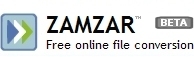
2. Docx2Doc: As the name indicated, this service converts docx formats into doc files so that it can be viewed in Word 2003 or lower. The major disadvantage with this service its that there is a one hour delay in downloading the converted files to reduce website bandwidth.
3. Docx Converter: This is again a good service to convert Docx file and the output file is in html format so that it can be read in all systems. There is also a desktop widget for converting.
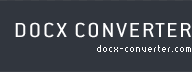
In case you just want to view a docx file, then there is a simpler way for this. Rename the extension of file from .docx to .zip and then extract the contents. Docx is basically a set of xml files. When you unzip the file, you get a folder named Word and inside that you can see a file named document.xml. To view the contents of the document, open document.xml.
If there are other services, please do mention it in comments.






I have MS compatibility pack installed as 50% of our office system are installed with MSoffice 2007 and every now and then i get a .docx file, so going online everytime is like wastage of lots of time ….. Zamzar is a good service and pretty fast too .. I have been using it to convert .doc to .pdf … 😀
I prefer Zamzar . It is quite fast.
@Kanak,
If you have Office2007 installed, then these services may not be of much help to you.
@Madhur,
Zamzar is good service.
@Nirmal: Interesting, I’d covered video conversion tools, and one of these might have been included.
@Kanak: You can use OpenOffice.org to convert doc to pdf – even JohnChow and WPDesigner uses it for making ebooks.
@Sumesh,
These tools can be used for more than one converting job.
My Fav One Is Zamzar 🙂
Holy cow thanks for the zip file tip! Made my life so much easier.
My heartiest thanks for the zip technique. Such a simple and useful solution of this problem is unique. I really found it amazing.
Thanks for the tips, it didn’t work for me 🙁 but a good article.
I’ll be posting more articles on this topic on my Web Design Blog
mmmmmmm dear sirs
so thx for this web site
Is there any freeware available? I can’t use an online service to convert sensitive documents, and our workstation restrictions prevent me from installing the Microsoft tools.
@Ryan: can you try the trick Nirmal suggests, at the very end of the article, of changing the file extension to .zip ?
BEST TIP EVER
In case you just want to view a docx file, then there is a simpler way for this. Rename the extension of file from .docx to .zip and then extract the contents.
I mostly use PDFfiller to convert word or powerpoint document to fillable PDFs. Its not the same thing, but maybe someone needs it. It also allows you to fill, edit, erase in a pdf, esign, efax, add logos and pics to pdfs. Its pretty easy to use and its pretty cheap. I think you can get a free week if you and a friend both register. Here is a link to the site’s functionality http://goo.gl/vkuYpR.
I have been concerned about my numerous WPS ( MS WORKS ) files being unusable for editing without re-typing in MS WORD. Upon downloading the free Doxillion Converter it was a snap. I did have to do minor alterations such as Centering Titles and adding page numbering which was simple.