Social bookmarking sites needs no introduction, they are always important to share and save your bookmarks. We keep on discovering lots of new sites daily and social bookmarks helps us to keep track of all the sites we come across. The most common and frequently used ones are;
- Stumble Upon
- Digg
- Technorati
- Del.icio.us
Have a look at the new social bookmarks I have implemented in my blog.
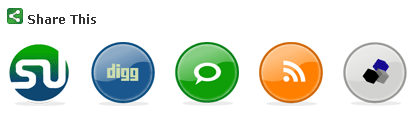
Steps to add this bookmarks to your blog posts;
- Download the file Social Bookmarks.
- Go to your themes images folder [wp-content->Themes->your theme->images]. Unzip the files in this folder. This will create folder named “SocialBookmarks” inside images folder.
- Download the text file for bookmarks code.
- Open your theme editor and select single.php file. Copy the code from the text file and paste it in the location where you want to show the icons, ideally just above the comments section.
- You can add suitable header like “Share this post” just above this code, based on your CSS.
- Save the file and you are done with Social bookmarks.
NB: The icon size is currently 64 X 64 pixels, If you need it in smaller sizes, please drop a comment. If you face any problem installing the code, please do contact me.
Other guides to create social bookmarks
Thanks Vikiworks for the icons and a special thanks for Gili. 🙂 If you liked this, please share this post by a digg or stumble upon.
Update: As per the requests of readers, I have made the icons with lesser size (48 X 48) and also png. Also there was 2 digg buttons in the code, so I have made one to subscribe button. Please download the latest code.
- Download PNG icon set / Code for PNG icons
- Download 48 X 48 Icons








Hi,
I’m already using the share this plugin by Alexking.
The Icons you’ve used/created are amazing.
Are they created using photoshop?
Gotta agree with Sunil, they look great. I wish they were PNGs though ’cause I don’t think these would work well on my very dark background.
Nice icons! I’m going to use them on my blog 🙂
And thanks a lot for sharing them.
Great looking icons buddy.
Love the web 2.0 effects that you put in the buttons! My favourite is the Digg button. 😀
The icons looks great. I personally would love to have a sqaure icon with light round corner.
Wow! I’m Impressed! Great design. Hmmm… May be I should change my design to something else this sunday! 😀
grr8 icons.. will use them on my blog..
But I would like to go for smaller icons..
Nirmal,
Nice design, However, it is abit too big for my blog.
Great tip man, Stumbled…
This is a great way to increase the use of these sites… 😀
Glad that everyone liked the icons. Thanks all for your comments.
@Sunil,
Its better to use these type of icons than the Share this plugin.
@Bush,
I’ll create the png Icons for you. 🙂
@Benedict,
I’ll try to make a square boundary with round edges.
@Deepak and Kuanhoong,
I’ll create smaller ones soon, I guess 32 X 32 will be ok for you guys.
@Vaibhav,
Thanks for the stumble. 🙂
wow icons are awesome
Ok I must say Nirmal you beat me at designing 😛
This is bleeeeeeeeeeeeedy hell awesome I am going to use them on my blog
You rock 😀 Stumbled
Nirmal I just noted. There are two icons for “Digg” why Don’t you make one of “Feed” and it will look awesome 🙂
@DJ,
Glad that you liked it.
Thanks for noticing that mistake. The zip file already has a subscription button. Please download the zip file and check.
resized and added to my blog 🙂
@Deepak,
I saw the resized icons in your blog.
BTW there was 2 digg icons, so I have changed the code for one to Subscribe.
@Bush,
I have uploaded the png Icon set and code. 🙂
donno what 2 digg icons are you guys talking about.. May be you had updated the zip and the code before I downloaded it..
And hey thnx for the quick update 🙂
Great Icons, I tried to use them but there is an error. In my theme there is no “single.php”, so I pasted the code into the “single post” section and it says there is a digg error – you can see what it says exactly on my blog.
Thanks in advance, your help is much appreciated.
I had to remove it, the problem was something else I had done… Do you know where exactly in the “Single Page” section the code should be pasted?
@Matt,
Glad that you liked the icons. Single.php may vary from theme to theme, it could be sometimes index.php. Overall it means the page for a single post.
In that file you can find something like comments_template(), which denoted the commenting section. You can place it above this section. You can customize the titles to suit your CSS.
Do let me know if you need further help.
Wow Nirmal, really cool designs. I was impressed when I saw it yesterday only! 🙂
I’m going to apple it on my blog very soon, maybe today only! 🙂
one thing: The code is not XHTML valid. How about making it valid?
Nice work Nirmal , the icons look beautiful
Those were pretty buttons. 🙂
Off topic: The icons near comments are cool 😀 So you’re still on Flock! 😀
Cool icons !
Wow, what great icons! 😈
Thanks for sharing this with your readers, I’m sure many will find it useful.
On a side note, do you find that many people use them (enough to warrant having them)? I use my own version on my site, but I’ve been considering removing them as I don’t see them getting much use.
Nice Icons . Thanks 🙂
@Shankar,
The icons near the comments are by using the plugin.
And I didnt get what you meant by this.
“So you’re still on Flock!”? Flock is my primary browser now. 😀
@Kyle,
I’m not sue whether its useful for readers or not. But the Digg one is pretty useful. And these icons are definitely useful that the Share this Plugin, thats my conclusion. 🙂
I guess you may need to update the code now 🙂
&title=">/images/SocialBookmarks/stumble.gif" border="0" alt="Stumble" />
&title=">/images/SocialBookmarks/digg.gif" alt="Digg" border="0" />
">/images/SocialBookmarks/technorati.gif" alt="Technorati" border="0" />
/feed">/images/SocialBookmarks/subscribe.gif" alt="Subscribe" border="0" />
&title=">/images/SocialBookmarks/delicious.gif" alt="Del.icio.us" border="0" />
@Rishi,
Did u mean to say about the closing tag? I guess rest all are same.
I just saw that you have updated the code for the bookmarks which wasn’t complete when I downloaded it earlier, so well I’ve done up mine! Had changed the icons to 30×30.
@Clara,
There was some mistake in the code. I just found it now. I have updated the code.
Looks good in your blog. 🙂
Nirmal.. The icon are awesome.
They look like tasty cookies 😛
do we need to change only the sinlge.php or anything else also..
i can’t get this to work..when i tried on localhost
i am already using share this plugin do i need to deactivate it .
BTW Great designs .
Got it work …icons are live now..
May be some i ll too design these icons…:D
@Shashank,
You don’t need to deactivate the Share this Plugin. Best is to add this in single.php.
Ya Got it to work thanks ….
I got it working! Thanks they look great 🙂
Unfortunately for me, i got banned from Digg, maybe of digging my own post 😀
@Shashank and Matt,
Glad that its working for you now. 🙂
@ForumeR,
I not aware that you may get banned digging your own post ❓
You can still use these icons. 🙂
Nice work man!
I love em’
Everything went perfectly on my Airplane Blog. I plan on using them on my main site immediately after I update the theme.
Thanks again.
Garry
Nice one Nirmal! Will try them someday… Thou feel that the Icon’s are pretty huge
@Sucharith,
Thanks. I have made icons in 48X 48 format also, which are smaller in size.
Hello. Look at http://socialposter.com/blog/social-bookmarks-submitter/ – this will be interesting to you, it is a program that lets you submit Links to social bookmarking websites automatically! Over 20 popular social bookmarking sites.
Just noticed these icons at GarryConn and he told me that it’s you behind it! 😉
Great work, Nirmal! I am definitely adding this to ShanKri-la.
Nirmal is the bomb!!!
A super huge contributor to the blogosphere and just simply put, a really cool guy to be friends with.
Again… nice work Nirmal! We all appreciate this so much. Look at how awesome our blogs look now!
🙂
Best Regards,
Garry Conn
Looking at your blog and your social networking icons makes me wish I was using wordpress. Oh well… nice stuff man and really nice design.
@K-IntheHouse,
Glad that you liked it. 🙂
@Garry,
Thanks for the kind words, I’m honoured. 🙂 Glad that you liked my blog.
@Goldy,
Which platform are you using, I guess you can add it to all, only thing is that you need to know the url structure.
Nice work Nirmal. I really like to icons..superb!!!
My theme doesnt have single.php file 🙁
@Vaibhav,
Every theme has single.php, may be your theme has a different name for it. It basically means the page which displays your full story of a post.
how can i use these buttons for my blog at blogger?
@Kashav,
You may need to add this code where you need to show these icons. It has been long since I shifted from blogger, so I don’t remember the code exactly.
Great Social Bookmarks!
Here is a tip to add for your code. I wanted to mouseover the images and have text show up to say what they are. (For those that haven’t quite memorized everyone’s logo.) An easy way to do this is to add TITLE=”Name” in each img src. It works great. I have it running on my sister’s blog http://www.conniebensen.com
i.e.
&title=”>/images/SocialBookmarks/stumble.gif” border=”0″ alt=”Stumble” TITLE=”Stumbleupon”/>
Have a look at http://www.entopica.com/, a new social bookmarking web site
Entopica is an online system that allows you to easily access, categorize, share and store your bookmarks online.
It is free to join and registration is both quick and easy.
Discover a whole new world of social bookmarking. It is user friendly and easy to use.
Hello!
I think this try.
Take a look at http://www.entopica.com/, a new social bookmarking website
It is an online system that allows you to easily access, categorize, share and store your bookmarks online
Entopica offers a free registration and it is both quick and easy. Register now and discover a whole new world of social bookmarking
This is exactly what I was looking for, few days back. These icons give a great web2.0ish look. Stumbleupon’s logo is the best. Thanks a lot.
~Sahil
Those icons like really great, very clean, crisp and Web 2.0-like. I’ve only just implemented the AddThis bookmarking system onmy site to replace Sociable – my current direction is that of keeping my post apges as minimal as possible, but when I next decide to change, I may have to look at these.
Cheers!
Thank you so much for sharing. I am going to use this on my blog as well.
Thank you for your site 😉
I made with photoshop backgrounds for youtube, myspace and ect..
my backgrounds:http://tinyurl.com/5assk2
Hope you had a good day and thank you again!
Add to addfrom.com this site helps you to another site that has spread more easily in networks of social bookmarks
with only a single button you have a large list of sites to add more easily and thus spare more space for you to visit this site and see how aid increase its circulation and its visits
Social Bookmarking List.
Nice tips.I have used these icons but but in this fantastic style. I m going to put there stylish buttons.
Nice information. I have putted these button but they don’t looks like this. So now i m going to put these stylish button.
Thanks.
Please tell me that you can provide a similar things for poor blokes blogging on blogger.com!!!
I will sure be glad:-)
Nice work nirmaltv it’s really great to see people sharing their hard work for free
keep up the good work.
Hi! I was surfing and found your blog post… nice! I love your blog. 🙂 Cheers! Sandra. R.
Super-Duper site! I am loving it!! Will come back again – taking your feeds too now, Thanks.
This is the right web site for anyone who hopes to understand this topic.
You know a whole lot its almost tough to argue with you (not that I personally will need to…HaHa).
You definitely put a fresh spin on a topic that has been written about for ages.
Wonderful stuff, just wonderful!