If you have a Windows 10 PC at home which is used by your family members including your kids, you can create different accounts for each of the user. If your kids are using the PC for their study purpose, you can create a kids account and make the browsing safer. Adults in the family can view reports of kids’ online activity, limit how long and when they use their devices, and help make sure they don’t see inappropriate websites, apps, or games.
This is pretty useful since managing your kids online activities is an important aspect. You can create a kids account from the Settings. Open Settings-> Accounts-> Family and Users.
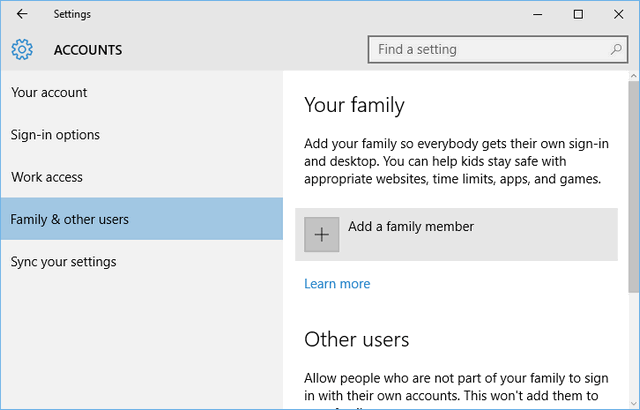
Here you need to add a family member. In the next step select Add a child option. Now enter their email address, in case they do not have it, you can create a new Microsoft account for them. Click next and confirm the account.
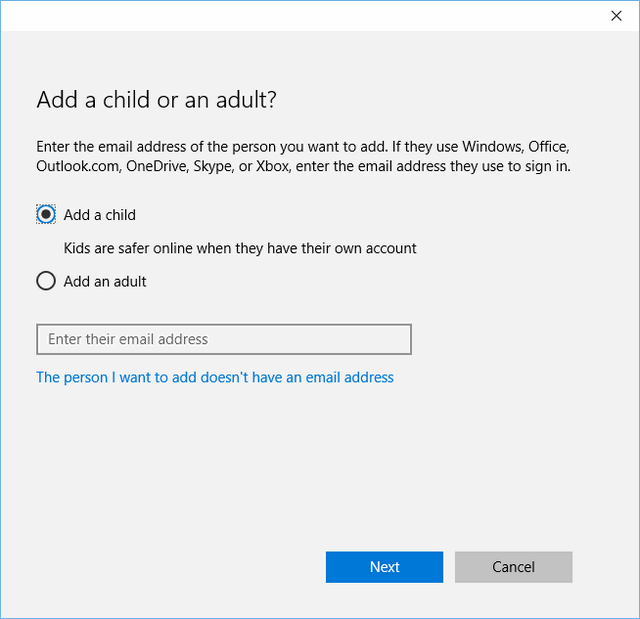
Now the user will get an email to join the family. The invitation must be accepted by the kid. Once it is accepted, kids will be able to login with their account on the PC. The Kids account has some specialities, it can track the activities of your kid. This includes the browsing history, games and apps used and also the on screen time with the account.
You can manage these options online from account.microsoft.com/family. Here you need to login with your admin account and you will see the family accounts. You can enable activity reporting and email weekly reports on the usage.
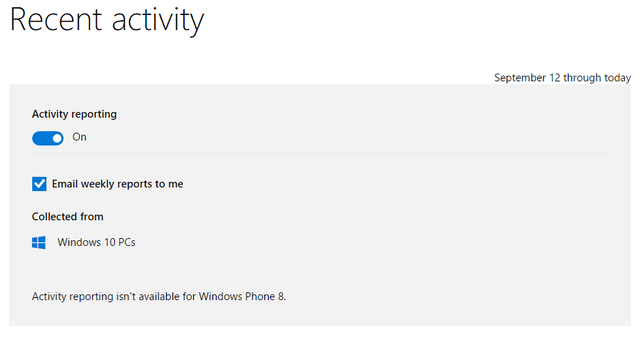
You can make sure that adult websites are blocked for the kids in your family. You can block specific sites, too or choose which sites you want your kids to see. To do this, select block websites under web browsing. You can also add specific websites which should be accessible and which are blocked.
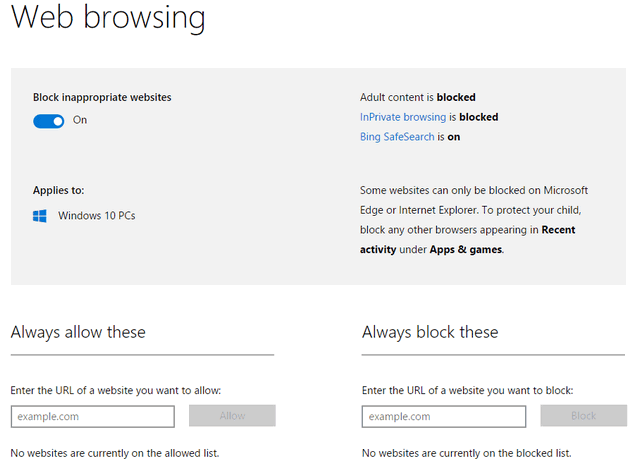
You can allow your child to download apps and games appropriate for their age, and still make sure they don’t get anything they’re not ready for yet. This can be done from Apps, games and media tab. You can set the age of the child and only those apps, games and media available for the age will be available.
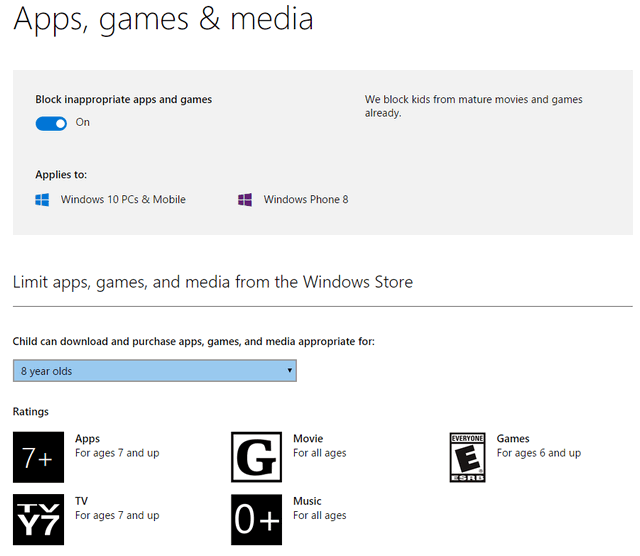
You can also restrict the time your kid uses the PC. For each day of the week, you can set the earliest time and late time they can login and also the maximum number of hours they can use the PC.
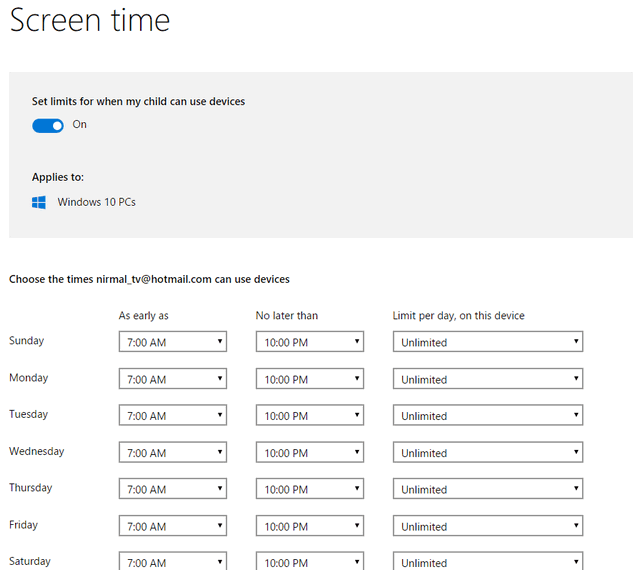
You can also block any account from the settings. These settings are very useful for parents to manage their kid’s online activities and the time they use the PC.
Note: This article was first written in 2015 and updated in 2020.








Hello, my child is one years old and does not have an email address and neither do I want to create one for him at this stage, how do I get past the second screen. There is an option to be use my email address, once typed in tells me it’s already in use which is correct by me, then prompts me to pick another one. Then the circle begins again, maybe something to consider? Many thank A
digital
digital