Windows 10 is has been officially released by Microsoft and you can upgrade from Windows 8.1 or Windows 7. Windows 10 comes with lots of new features and also improvements. Windows 10 comes with notification and action center, similar to what we see on Windows Phone. Notification center shows all the notifications from apps and also from Windows.
Notification center also comes with quick toggles, similar to phones where you can open quick settings by using the toggles. There are 4 main toggles and you can expand it to get more. These 4 toggles available can be customized.
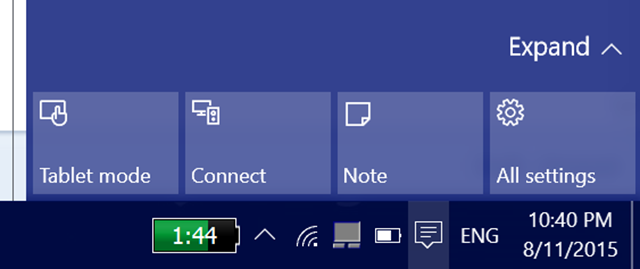
Open Settings and navigate to System-> Notifications and action. Here you can see the quick action items display. There are 4 toggles listed.
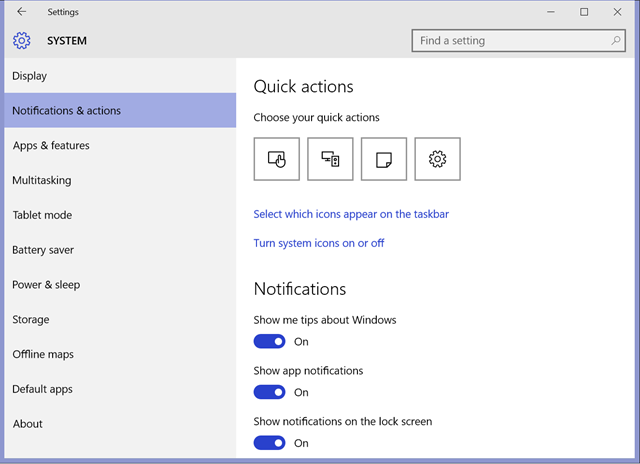
If you want to change any of them, click on the particular toggle and you get a long list of options which you can set as the toggle.
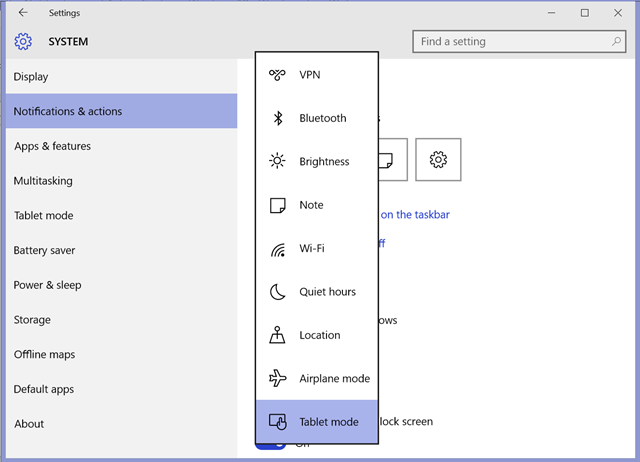
So this way, you can change all the four toggle to the one you require. In the notifications section you can also list which all apps can show notifications.
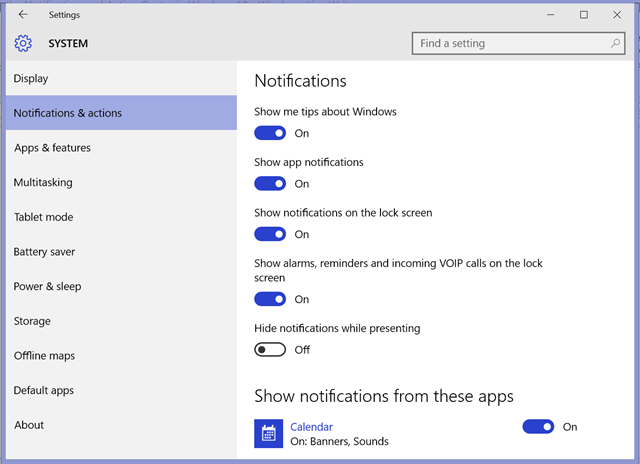








Today we just upgraded the Windows 10, this article really helpful for easy to find the new features of Windows 10. Thanks for Sharing this useful information.