Windows 10 has been released by Microsoft and it is now available for free upgrade from Windows 8.1 or Windows 10. You can either upgrade directly for free or clean install Windows 10 (will need product key). Now many of the users who have upgraded to Windows 10 have this issue of screen brightness. After the upgrade, users are not able to increase or decrease the screen brightness on Windows 10.
This is a major issue as users on Laptop cannot change the brightness and as a result the battery might be low. So how to fix the screen brightness issue on Windows 10. Here are two solutions for the issue.
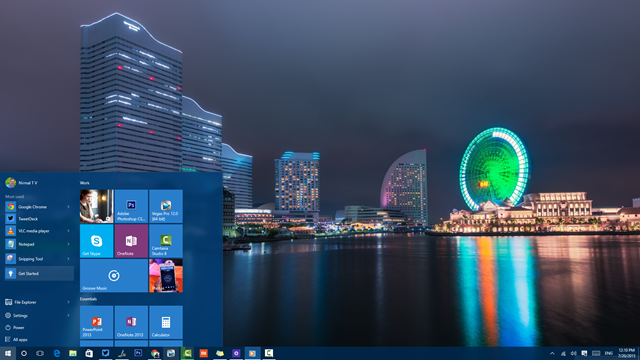
Here is a the video on how to fix the issue, if you are interested in text version read on.
Solution 1:
The issue is because of the out-dated display drivers and the main fix is the update the device drivers to latest version. To do this open start menu and type Device Manager and press enter. This will open Device manager and navigate to Display Adaptor. Here you will see the current driver available. Right click on this and select Update driver.

In the update driver software option, select search automatically for updated driver software.
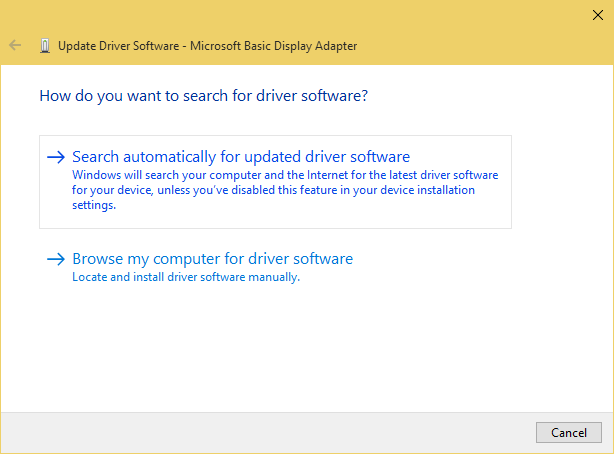
This will connect to Internet and download the software for your display.
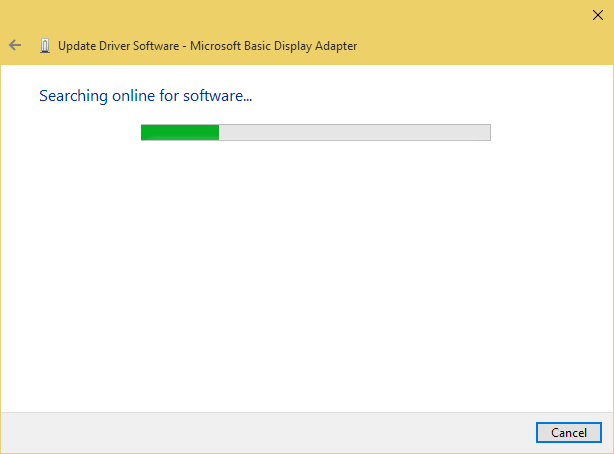
Once the download is complete, Windows will install the driver and then you will get a confirmation.
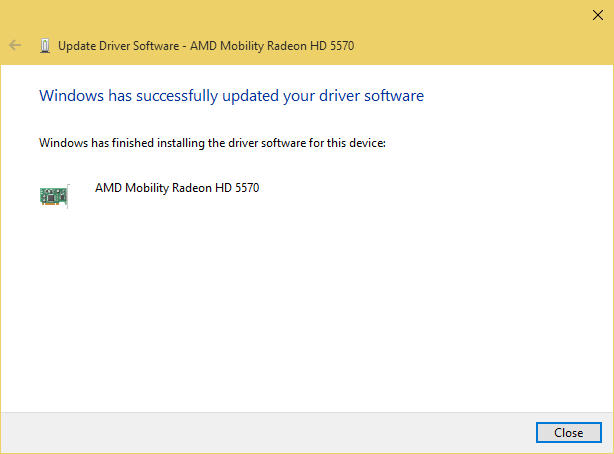
Now go back to the brightness slider and see if the issue is fixed. Most probably the updated display driver will fix it. If the problem still persists, you can try the solution 2 listed below.
Solution 2:
Since the solution 1 did not fix your issue, this means the drivers for Windows 10 has not been updated by the company providing the drivers for your laptop or desktop. So the second solution is to change to default Windows 10 display driver from Microsoft. Open device manager and naviadate to display adaptor and right click the current driver and select update driver (same as solution 1).
Now, in the update driver window, select the second option Browser my computer for driver software.
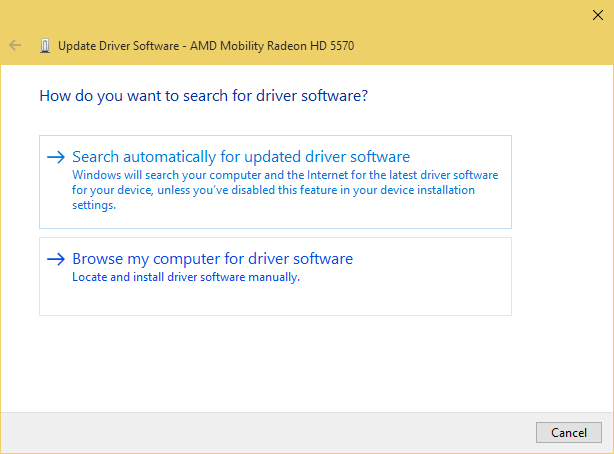
In the next option, select Let me pick from a list of device drivers on my computer.
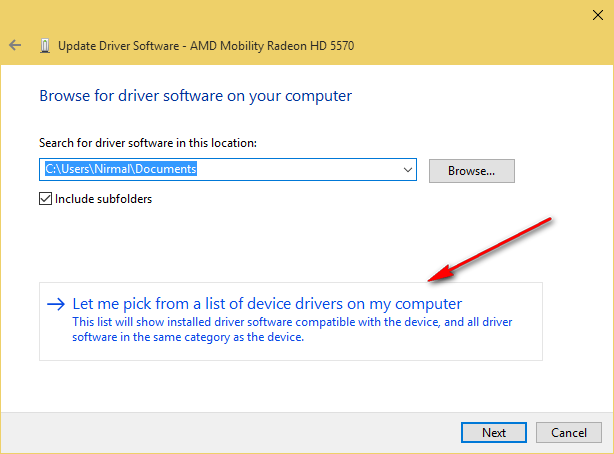
In the final step, you need to select Microsoft Basic display adaptor.
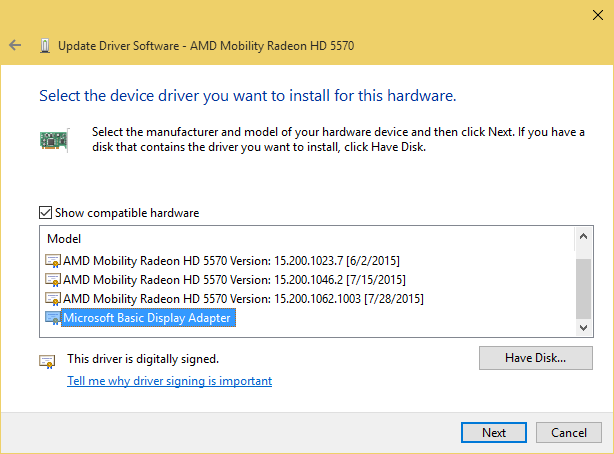
Click next and it will install the default display driver. Sometimes your PC might change the resolution of display to lower resolution, but you can easily change it back in the settings. Now you can check the brightness slider and it will be working properly. If in future, the display drivers get updated, you can switch back to your original driver.

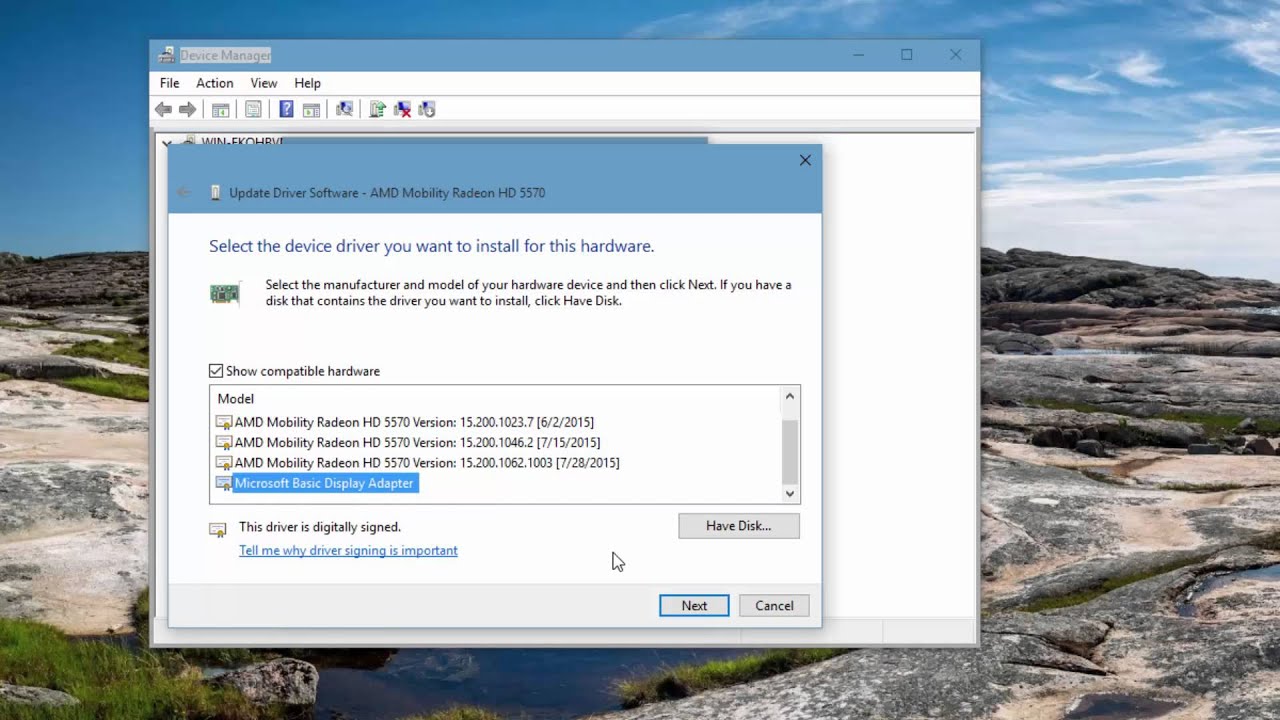





I searched all around the web fo this problem but i cannot find a working solution this method is working……
This method helped me fix a persistent problem. Thank you.
When I tried to fix it using the first option, it did not work. I tried the second one but when I tried to update the Windows 10 basic, I got a code 31 and saying that it was unable to update it. Any other ideas?
Thank you, thank you, thank you! I was getting a suntan sitting in front of this bright monitor–on my eyes! Solution 2 worked for me.
None of the above worked for my HP laptop. I do not know what is wrong with it!